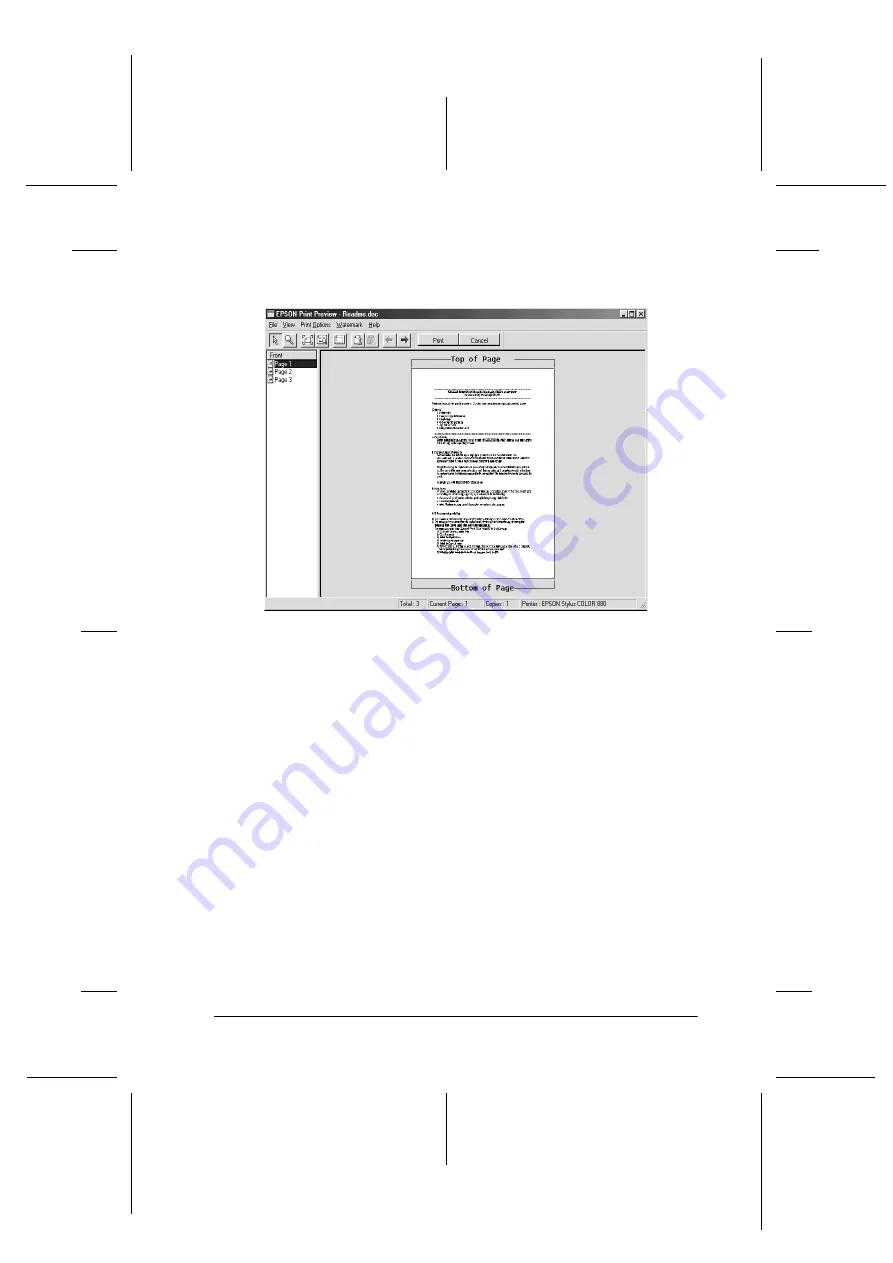
18
R4C626
short.bk
Rev_D
A5 size
SOFTW.FM
9/8/00
Pass 0
R
Proof Sign-off:
Otsuka
_______
N.Nomoto
_______
R.Thomson
_______
When you send a print job to the printer, the Print Preview
window opens, allowing you to make changes before printing.
The Preview dialog box contains several icon buttons that allow
you to perform various functions. See online help for each
function.
You can also manipulate the previewed document in the
following ways:
❏
Select and preview individual pages.
❏
Reduce or enlarge the size of the preview.
❏
Select and print any or all pages.
❏
Magnify the previewed document. To do this, click
View
and
then
Magnify
to open the Magnify window, which magnifies
the area of the previewed document which is outlined by a
red box. By dragging the red box, you can change which part
of the document is magnified.
















































