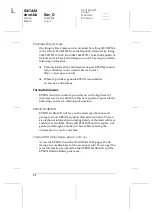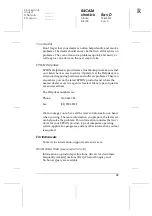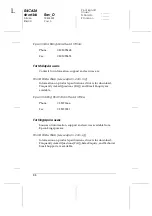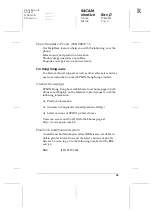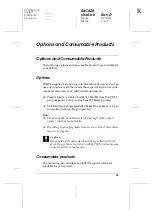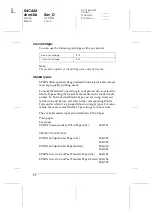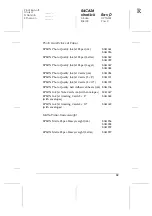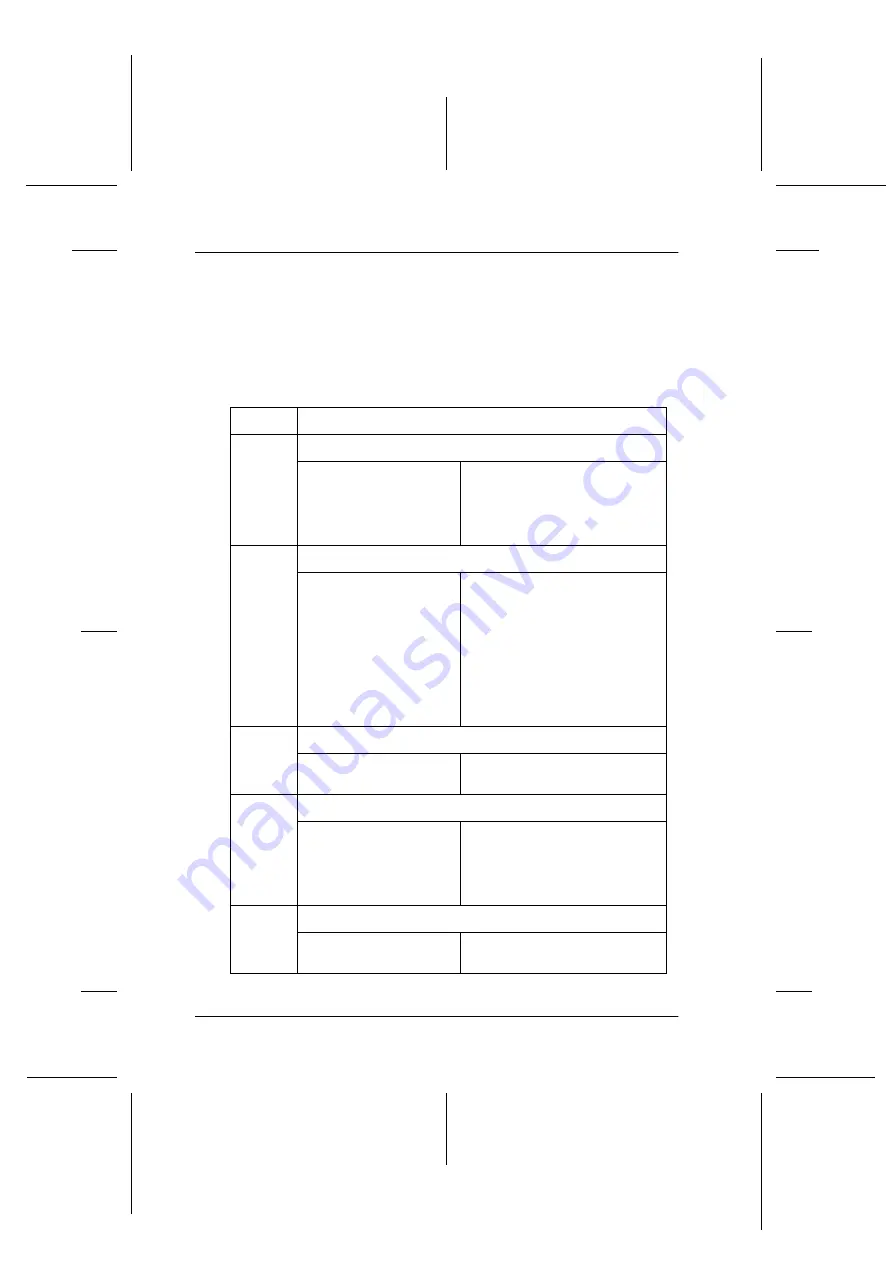
43
R4C626
short.bk
Rev_D
A5 size
TRBLE.FM
9/8/00
Pass 0
L
Proof Sign-off:
Otsuka
_______
N.Nomoto
_______
R.Thomson
_______
Using the Error Indicators
You can identify many common printer problems using the lights
on your printer’s control panel. If your printer stops working and
the lights are on or flashing, use the following table of panel light
patterns to diagnose the problem, then follow the recommended
corrective measures.
Lights
Problem and solutions
S O
Paper out
No paper is loaded in
the sheet feeder.
Load paper in the sheet
feeder, then press the
S
load/eject button. The printer
resumes printing and the light
goes out.
S F
B N
A N
Paper jam
Paper has jammed in
the printer.
Press the
S
load/eject button
to eject the jammed paper. If
the error does not clear, open
the printer cover and remove
all of the paper inside,
including any torn pieces.
Then, reload the paper in the
sheet feeder and press the
S
load/eject button to resume
printing.
B F
Ink low (black ink cartridge)
The black ink cartridge
is nearly empty.
Obtain a replacement black
ink cartridge (T019).
B O
Ink out (black ink cartridge)
The black ink cartridge
is empty.
Replace the black ink
cartridge with a new one
(T019). See “Replacing Ink
Cartridges” on page 31 for
details.
A F
Ink low (color ink cartridge)
The color ink cartridge
is nearly empty.
Obtain a replacement color
ink cartridge (T020).