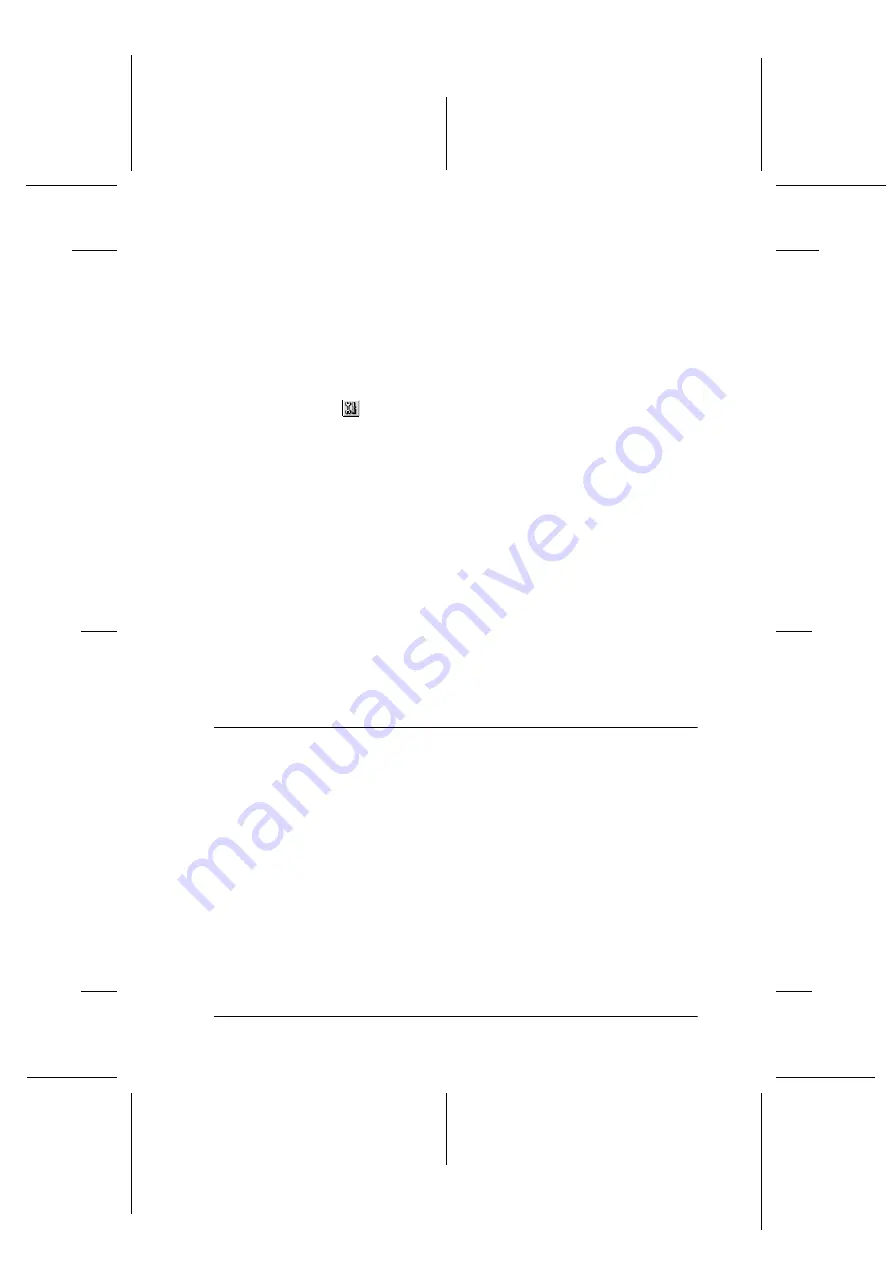
34
R4C626
short.bk
Rev_D
A5 size
MAINT.FM
9/8/00
Pass 0
R
Proof Sign-off:
Otsuka
_______
N.Nomoto
_______
R.Thomson
_______
For Macintosh users
Follow the steps below to use the Nozzle Check utility.
1. Make sure that A4 or Letter size paper is loaded in the sheet
feeder.
2. Access the Print or Page Setup dialog box.
3. Click the
Utility icon button, then click the
Nozzle Check
button.
4. Follow the on-screen instructions.
The printer prints an operation check page that includes your
printer’s ROM version information, the ink counter code, and a
nozzle check pattern. Below are sample printouts.
If the nozzle check page does not print satisfactorily (for example,
if any segment of the printed lines is missing), there is a problem
with the printer. This could be a clogged ink nozzle or a
misaligned print head. See the next section for details on cleaning
the print head. For information on aligning the print head, see
“Aligning the Print Head” on page 36.
Cleaning the Print Head
If you find that the printed image is unexpectedly faint or that
dots in the printed image are missing, you may be able to solve
these problems by cleaning the print head, which ensures that the
nozzles are delivering ink properly.
You can clean the print head from your computer using the Head
Cleaning utility in the printer software, or from the printer itself
by using the printer’s control panel buttons. For more information
about the control panel buttons, see your online
Reference Guide
.
















































