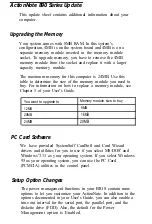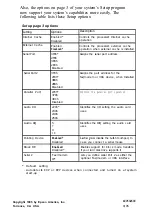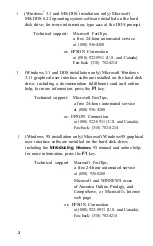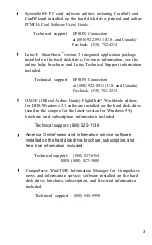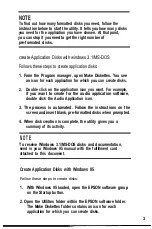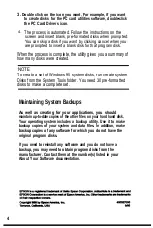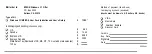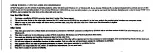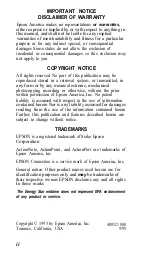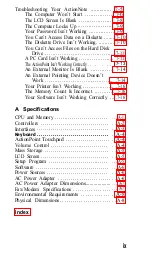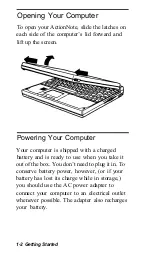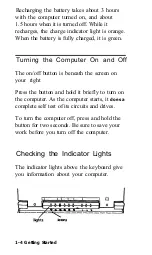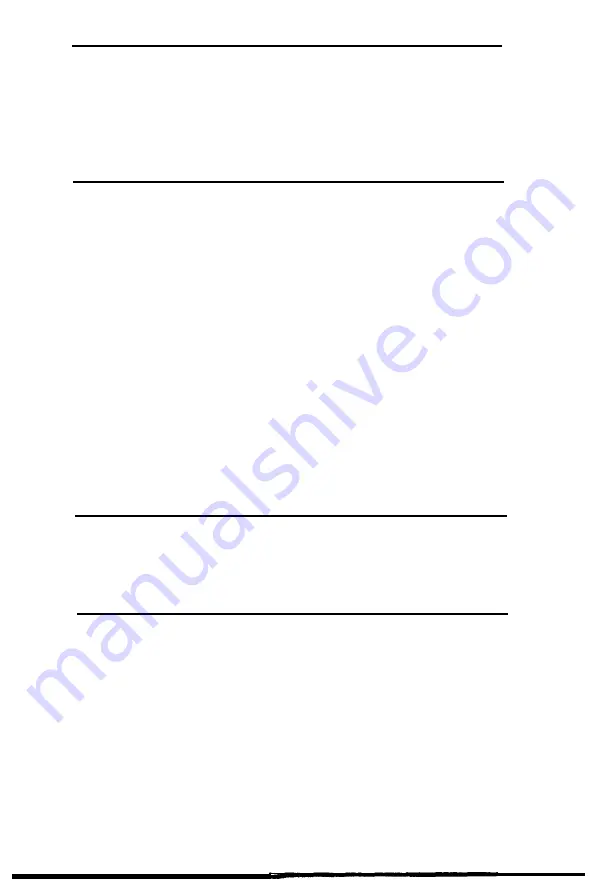
NOTE
To find out how many formatted disks you need, follow the
instruction below to start the utility. It tells you how many disks
you need for the application you have chosen. At that point,
you can stop if you need to get the right number of
pre-formated disks.
create Application Disks with windows 3.1/MS-DOS
Follows these steps to create application disks:
1. From the Program manager, open Make Diskettes. You see
an icon for each application for which you can create disks.
2. Double click on the application icon you want. For example,
if you want to create for the audio application software,
double click the Audio Application icon.
3. The process is automated. Follow the instructions on the
screen and insert blank, pre-formatted disks when prompted.
4. When disk creation is complete, the utility gives you a
summary of its activity.
N O T E
To receive Windows 3.1/MS-DOS disks and documentation,
send in your Windows 95 manual with the fulfillment card
attached to this document.
Create Application Disks with Windows 95
Follow these steps to create disks:
1. With Windows 95 loaded, open the EPSON software group
on the Startup button.
2. Open the Utilities folder within the EPSON software folder.
The Make Diskettes folder contains an icon for each
application for which you can create disks.
3