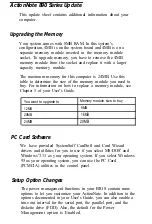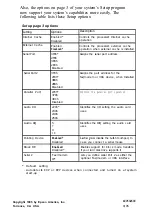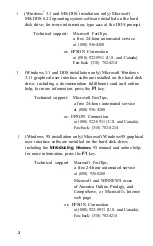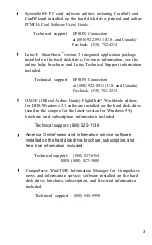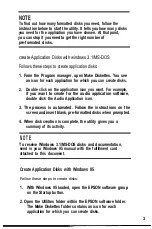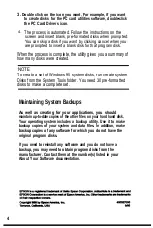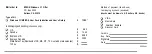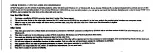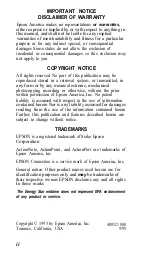About Your Software
Before you set up and use your EPSON
®
ActionNote™ computer, be
sure to read the information on this card about the software and
online manuals installed on your system. This information is also
available in the About Your Software online documentation.
You must use a modem with several of the software applications.
If your system didn’t come with one installed, you can install an
optional internal fax/modem, connect an external modem to your
serial port, or use a fax/modem PC card. See your User’s
Guide
for
instructions.
Where to Go for Help
All ActionNote systems come with the software listed below
installed on the hard disk drive. If you have trouble using any of
these programs, first check to see if the software includes online help
or an online user manual. Many programs also provide support
through CompuServe
®
forums; check your software documentation
for information.
If these sources do not help you solve the problem, contact the
software manufacturer for assistance at any of the numbers given
on this card. Some 800 numbers may not be available in Canada.
1