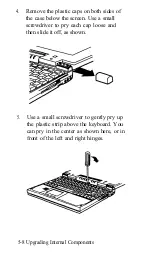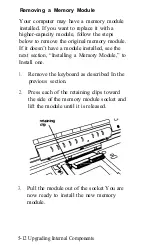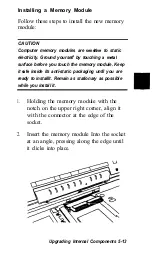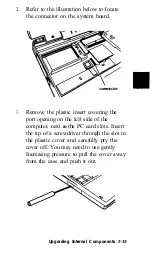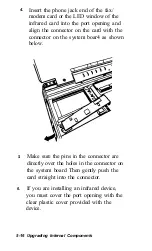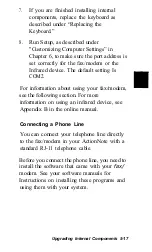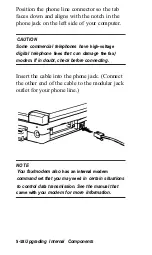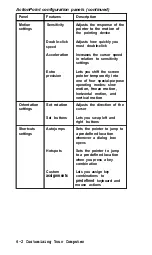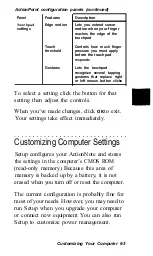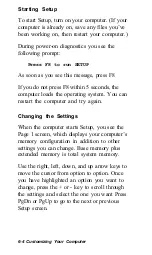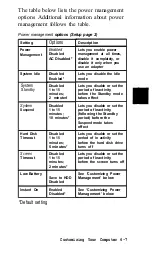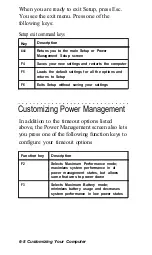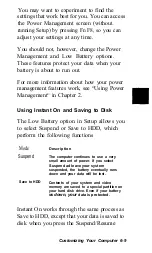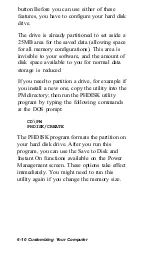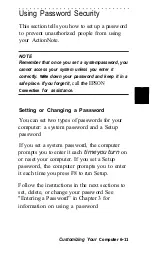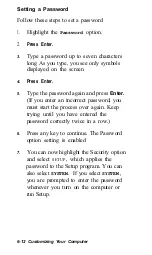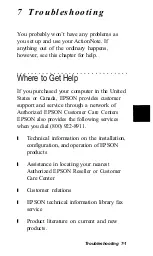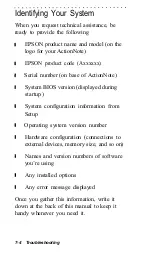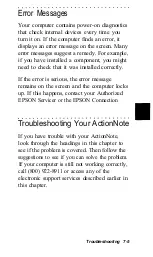Starting Setup
To start Setup, turn on your computer. (If your
computer is already on, save any files you’ve
been working on, then restart your computer.)
During power-on diagnostics you see the
following prompt:
Press F8 to run SETUP
As soon as you see this message, press F8
If you do not press F8 within 5 seconds, the
computer loads the operating system. You can
restart the computer and try again.
Changing the Settings
When the computer starts Setup, you see the
Page 1 screen, which displays your computer’s
memory configuration in addition to other
settings you can change. Base memory plus
extended memory is total system memory.
Use the right, left, down, and up arrow keys to
move the cursor from option to option. Once
you have highlighted an option you want to
change, press the + or - key to scroll through
the settings and select the one you want Press
PgDn or PgUp to go to the next or previous
Setup screen.
6-4 Customizing Your Computer