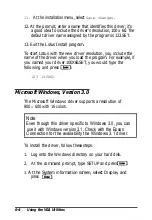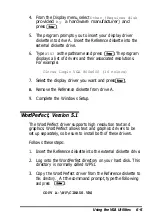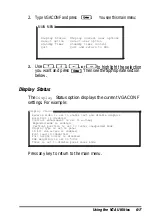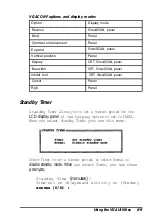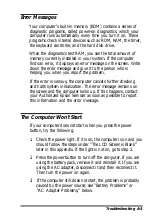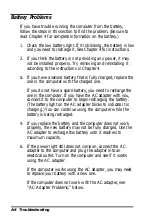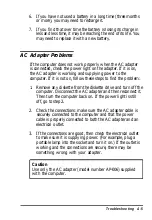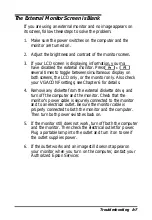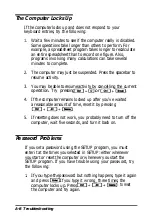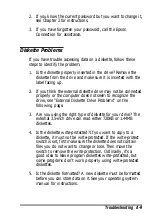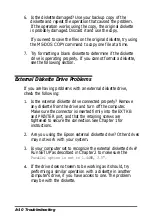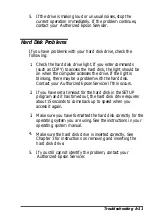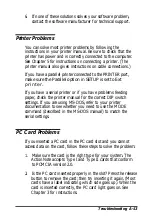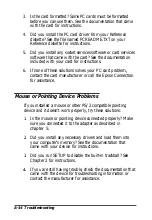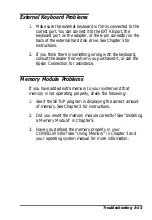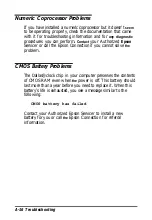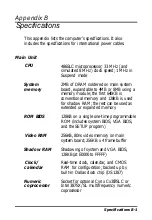Battery Problems
If you have trouble running the computer from the battery,
follow the steps in this section to find the problem. (Be sure to
read Chapter 4 for complete information on the battery.)
1. Check the low battery light. If it is blinking, the battery is low
and you need to recharge it. See Chapter 4 for instructions.
2. If you think the battery is not providing any power, it may
not be installed properly. Try removing and reinstalling it
according to the instructions in Chapter 4.
3.
If you have a second battery that is fully charged, replace the
one in the computer with the charged one.
If you do not have a spare battery, you need to recharge the
one in the computer. If you have the AC adapter with you,
connect it to the computer to begin recharging the battery.
(The battery light on the AC adapter blinks to indicate it is
charging.) You can continue using the computer while the
battery is being recharged.
4. If you replace the battery and the computer does not work
properly, the new battery may not be fully charged. Use the
AC adapter to recharge this battery until it reaches its
maximum capacity.
5.
If the power light still does not come on, connect the AC
adapter to the computer and plug the adapter into an
electrical outlet. Turn on the computer and see if it works
using the AC adapter.
If the computer works using the AC adapter, you may need
to replace your battery with a new one.
If the computer does not work with the AC adapter, see
“AC Adapter Problems,” below.
A-4 Troubleshooting
Summary of Contents for ActionNote
Page 1: ......