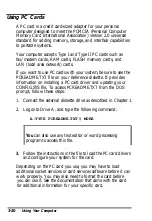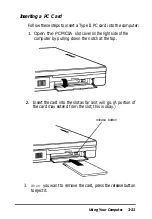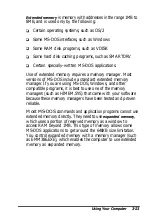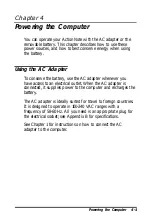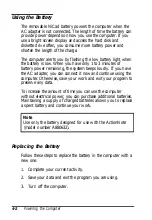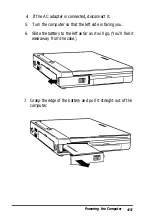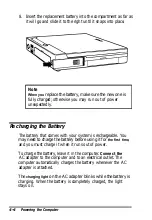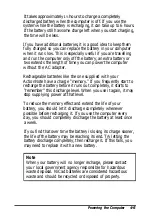Using the Trackball
The trackball in the upper right comer of your ActionNote is a
built-in pointing device very similar to a mouse. You can use it
with most software applications that support pointing devices.
Inside your application, use the trackball to move the cursor,
select text or objects, cut and paste, or choose menu items.
Roll the trackball with your thumb and place your index finger
on the right button. The cursor moves in response to the
direction of the ball: up, down, left, or right.
You can press the right button and hold it down while you
move the trackball to “drag” objects around the screen. Like the
mouse, you can “doubleclick” the right button (press it twice
quickly) to make menu selections or block text.
The lower button is sometimes used by programs written for a
two-button mouse. See your application program
documentation for information.
Using Your Computer
3-13
Summary of Contents for ActionNote
Page 1: ......