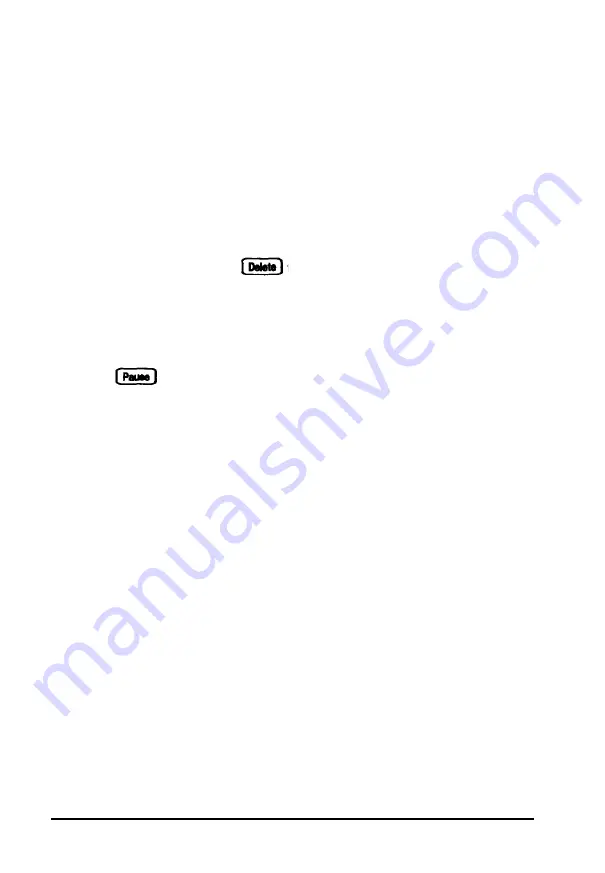
The computer displays copyright information and then
performs a series of power-on diagnostics that check the circuit
boards, memory, ports, keyboard, and disk drives. It displays
several messages, including this prompt:
Press Delete to run SETUP
You may also see an error message followed by this prompt:
Press <F1>
to resume or Delete to
run SETUP
If this happens, press
to
run the SETUP program and
check your system configuration. See Chapter 2 for a complete
description of the SETUP program.
While the computer finishes its testing, it displays several
screens showing your system configuration. If necessary, press
the button on the keyboard to view the configuration
screens. Then press any key to continue the startup process.
Because your computer was set up at the factory, the
configuration listing should be accurate, but you will want to
run SETUP to enter the correct time and date. Additionally, if
you have changed the computer’s setup so that this information
does not match your configuration, be sure to run SETUP
Depending on your configuration, your computer may come
with MSDOS® and Microsoft® Windows® installed on the hard
disk. If your computer comes with MS-DOS, it starts up in
MS-DOS as soon as it completes the power-on diagnostics.
If you plan to use another operating system, such as OS/2,®
Unix®, or Xenix® install it now. See the documentation that
came with it for installation instructions. (Although this manual
includes sample MS-DOS commands, it does not explain how
to use your operating system; see your operating system
manuals for complete instructions.)
1-12
Setting Up the Computer
Summary of Contents for ActionNote
Page 1: ......
















































