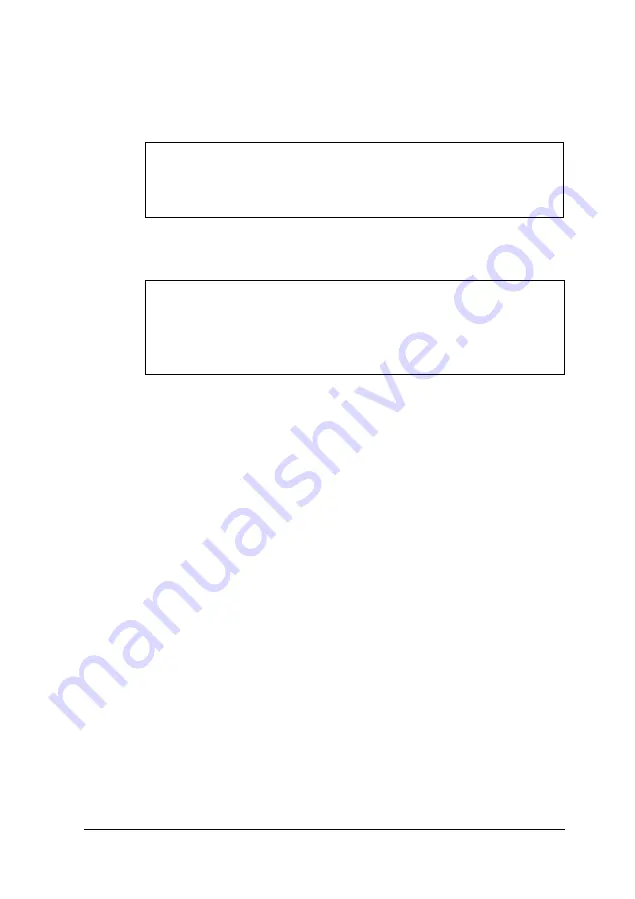
3.
Examine the connector on the monitor cable and line it up
with the VGA port on the computer. Then insert the
connector into the port.
Caution
To avoid damaging the connector, be careful not to bend
the pins when you insert it.
4.
If the connector has retaining screws, tighten them.
Caution
Before you plug the monitor’s power cord into the back
of your computer, make sure the monitor’s power
requirements do not exceed 1 Amp.
5.
Plug the monitor’s power cord into the power inlet on the
back of the monitor.
6.
Plug the other end of the power cord into a grounded
electrical outlet or into the power outlet on the back of the
computer.
Connecting
a Parallel or Serial Device
Your computer has one multi-mode parallel port and two serial
ports. To connect a printer or other peripheral device, follow
the appropriate instructions in this section.
Setting Up Your System 1-5
Summary of Contents for ActionPC 6000
Page 1: ......
Page 24: ...1 10 Setting Up Your System ...
Page 42: ...2 18 Running SETUP and Installing Drivers ...
Page 121: ...Hard Disk Drive Types Hard disk drive types Specifications A 9 ...
Page 125: ...Hardware Interrupts System I O Address Map Specifications A 13 ...
Page 126: ...System I O address map continued A 14 Specifications ...
Page 128: ...A 16 Specifications ...
Page 140: ...8 Index ...















































