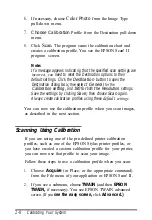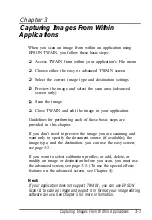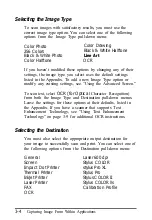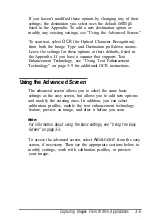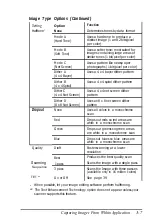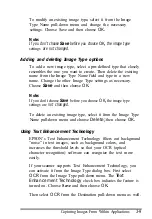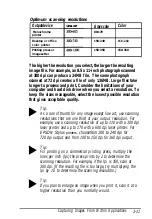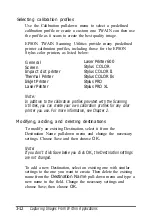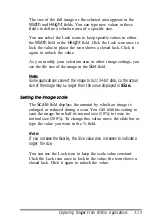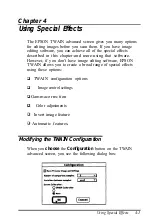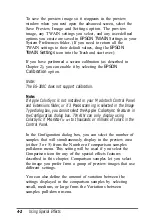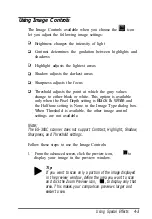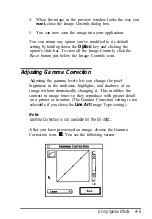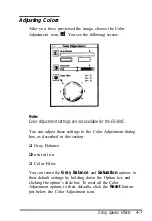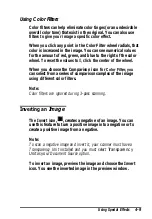To delete an existing Destination, select it from the
Destination
Name
pull-down menu and choose Delete; then choose
OK
Previewing and Adjusting the Image
Once you have selected the Image Type and Destination
settings, you can preview and adjust your image before you
scan it. (To use the special effects features, see Chapter 4.)
Two Preview icons on the TWAIN advanced screen allow
you to preview your image: the Preview icon and the Zoom
Preview icon:
Preview icon
Zoom Preview icon
Click the Preview icon to preview the entire document table in
the preview window.
Click the Zoom Preview icon to see a full-size preview in the
selected area. See the next section for instructions on selecting
the preview area.
Note:
If you click the Zoom Preview icon before you select an area, the
preview includes the entire document table.
Tip:
If you cannot see the image clearly after you preview it, change
your
Monitor
Control Panel settings to a lower resolution
with more colors. Then perform a screen calibration again.
Capturing Images From Within Applications
3-13
Summary of Contents for ActionScanner II Mac - ActionScanning System II
Page 1: ......