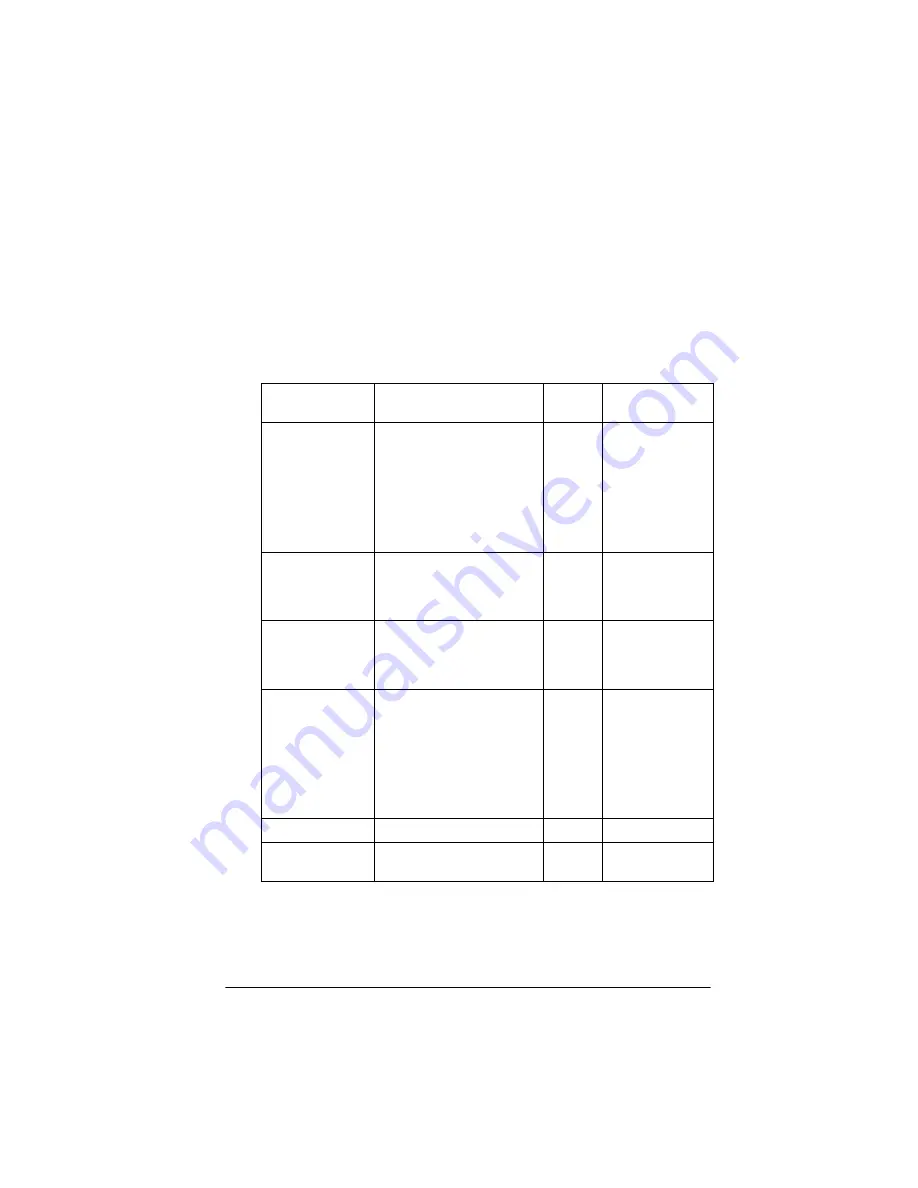
Capturing Images From Within Applications 3-11
The following table identifies the options available with each
Pixel Depth setting. Since both the Draft & fast and Best &
de-screening Quality options are available with all the Pixel
Depth settings, the table does not include these options. The
table also does not include the
Text Enhancement Technology
and
Auto Area Segmentation
options; these are available only
when Pixel Depth is set to
Black & White
.
*
When you choose 3 pass, your application does not use the Calibration,
Color Filter, or Saturation features in TWAIN; see Chapter 4 for more
information.
Pixel Depth option selection matrix
Pixel Depth
Halftone
Dropout
Scanning
Sequence
Black & White
None
Mode A (Hard tone)
Mode B (Soft tone)
Mode C (Net Screen)
Dither A (4
×
4 Bayer)
Dither B (4
×
4 Spiral)
Dither C (4
×
4 Net Screen)
Dither D (8
×
8 Net Screen)
None
Red
Green
Blue
1 pass
16 Gray
None
None
Red
Green
Blue
1 pass
256 Gray
None
None
Red
Green
Blue
1 pass
8 Color
None
Mode A (Hard tone)
Mode B (Soft tone)
Mode C (Net Screen)
Dither A (4
×
4 Bayer)
Dither B (4
×
4 Spiral)
Dither C (4
×
4 Net Screen)
Dither D (8
×
8 Net Screen)
None
1 pass
256 Color
None
None
1 pass
16 Million Colors
None
None
1 pass
3 pass*
Summary of Contents for ActionScanner II
Page 1: ...i Printed on recycled paper with at least 10 post consumer content ...
Page 6: ...vi ...
Page 14: ...8 Introduction ...
Page 20: ...1 6 Installing Your Software ...
Page 50: ...3 22 Capturing Images From Within Applications ...
Page 62: ...4 12 Using Special Effects ...
Page 70: ...5 8 Using EPSON Scan II ...
Page 90: ...A 4 Default Settings ...
Page 124: ...10 Term Glossary ...
















































