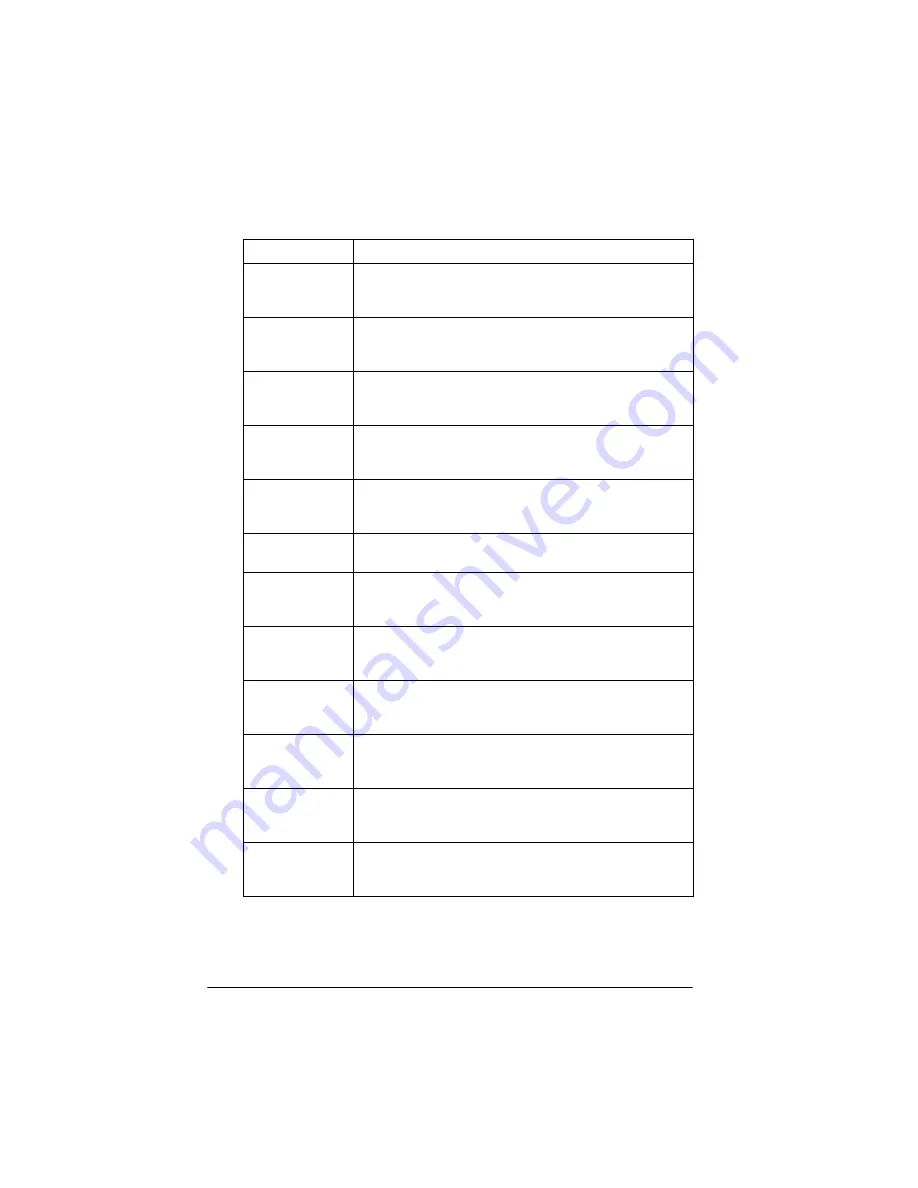
A-2
Default Settings
Thermal Printer
360 dpi resolution for line drawings and halftone images,
120 dpi resolution for photos, and calibration for thermal
printers
Inkjet Printer
360 dpi resolution for line drawings and halftone images,
120 dpi resolution for photos, and calibration for inkjet
printers
Laser Printer
300 dpi resolution for line drawings and halftone images,
100 dpi resolution for photos, and calibration for laser
printers
Laser 600dpi
600 dpi resolution for line drawings and halftone images,
200 dpi resolution for photos, and calibration for 600 dpi
laser printers
Fax
200 dpi resolution for line drawings and halftone images,
200 dpi resolution for photos, and calibration for inkjet
printers
OCR
300 dpi resolution for line drawings, halftone images, and
photos, with general calibration
Stylus COLOR
800 dpi resolution for line drawings and halftone images,
240 dpi resolution for photos, and calibration for EPSON
Stylus COLOR printers
Stylus Pro XL
800 dpi resolution for line drawings and halftone images,
240 dpi resolution for photos, and calibration for EPSON
Stylus Pro XL printers
Stylus Pro
800 dpi resolution for line drawings and halftone images,
240 dpi resolution for photos, and calibration for EPSON
Stylus Pro printers
Stylus COLOR II
800 dpi resolution for line drawings and halftone images,
240 dpi resolution for photos, and calibration for EPSON
Stylus COLOR II printers
Stylus COLOR IIs
800 dpi resolution for line drawings and halftone images,
240 dpi resolution for photos, and calibration for EPSON
Stylus COLOR IIs printers
Stylus 1500
800 dpi resolution for line drawings and halftone images,
240 dpi resolution for photos, and calibration for EPSON
Stylus 1500 printers
Default Destination settings (continued)
Destination
Default setting
Summary of Contents for ActionScanner II
Page 1: ...i Printed on recycled paper with at least 10 post consumer content ...
Page 6: ...vi ...
Page 14: ...8 Introduction ...
Page 20: ...1 6 Installing Your Software ...
Page 50: ...3 22 Capturing Images From Within Applications ...
Page 62: ...4 12 Using Special Effects ...
Page 70: ...5 8 Using EPSON Scan II ...
Page 90: ...A 4 Default Settings ...
Page 124: ...10 Term Glossary ...
















































