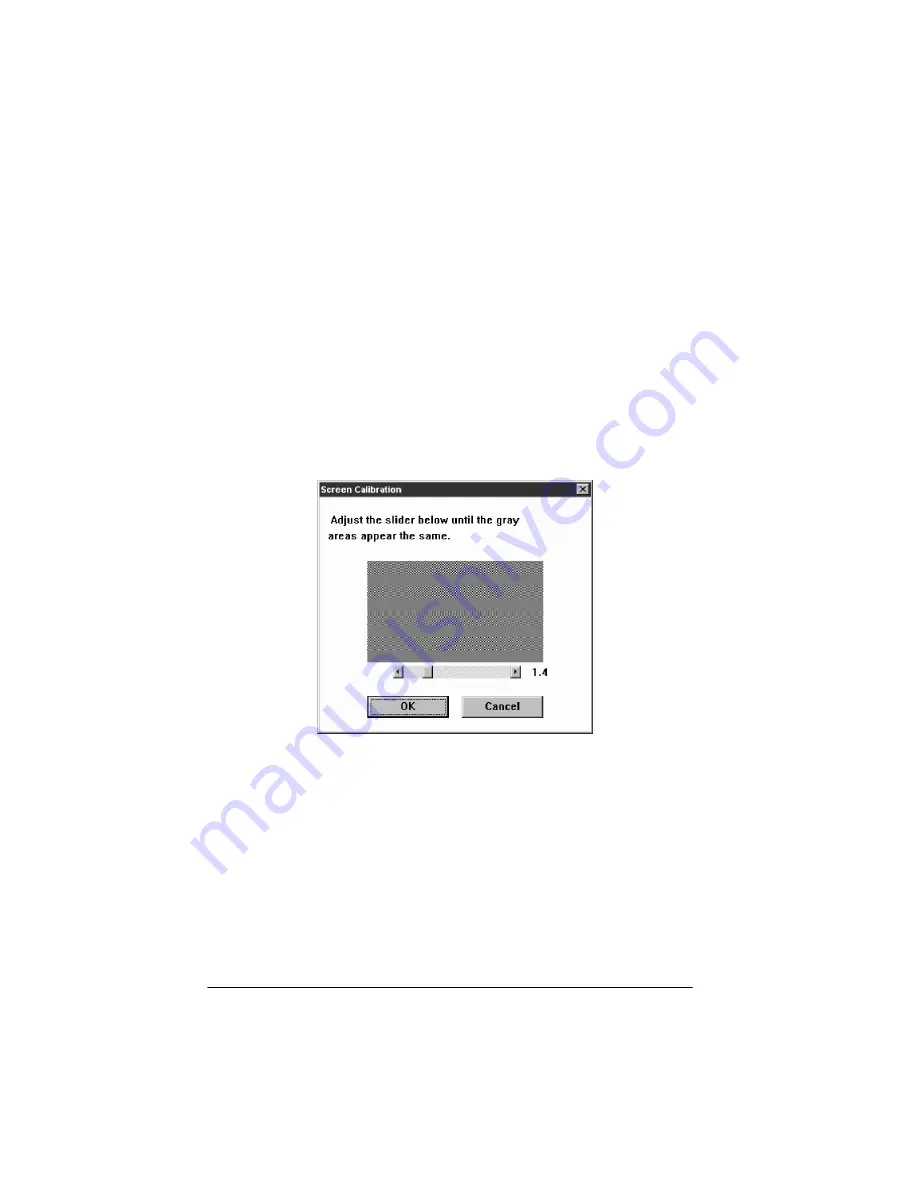
2-2
Calibrating Your System
Performing Screen Calibration
Follow these steps to perform a screen calibration:
1. From Windows 95, click the
Start
button
,
point to
Programs
,
point to
EPSON Scanner
, and then click
EPSON Screen
Calibration
.
From the Windows 3.1 Program Manager, double-click the
EPSON Screen Calibration icon in the EPSON Scanner
program group.
You see this screen:
2. Look at the display from a distance and adjust the slide bar
until the separate rows have the same basic color intensity.
r
Tip
:
If the rows don’t look the same after you adjust the slide bar,
increase the number of colors your monitor displays using
Windows 95 Display or Windows 3.1 Setup. See your Windows
documentation or online help for more information.
Summary of Contents for ActionScanner II
Page 1: ...i Printed on recycled paper with at least 10 post consumer content ...
Page 6: ...vi ...
Page 14: ...8 Introduction ...
Page 20: ...1 6 Installing Your Software ...
Page 50: ...3 22 Capturing Images From Within Applications ...
Page 62: ...4 12 Using Special Effects ...
Page 70: ...5 8 Using EPSON Scan II ...
Page 90: ...A 4 Default Settings ...
Page 124: ...10 Term Glossary ...
















































