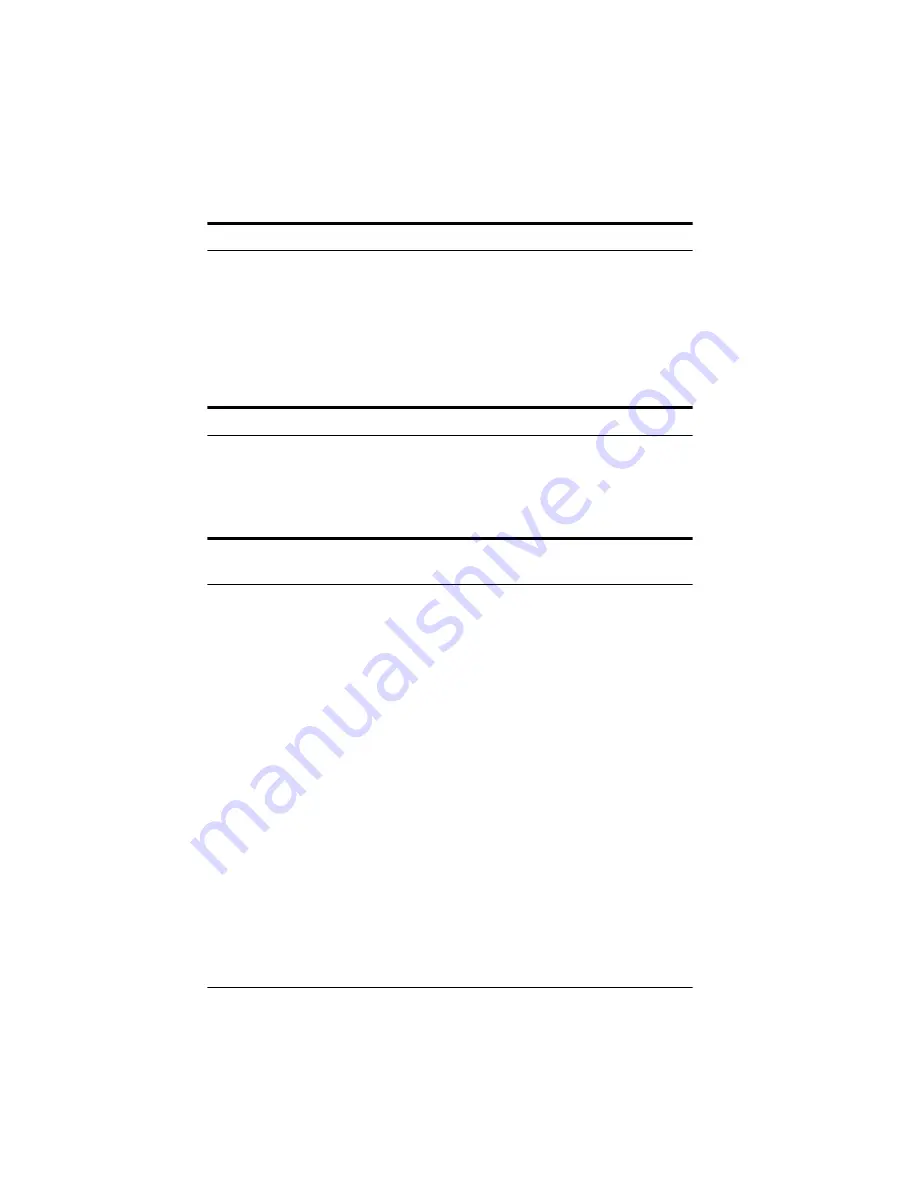
6-12
Troubleshooting
A line of dots is always missing on the scanned image.
If this happens on your printed image, your printer or its print
head may have a problem or need cleaning; see your printer
manual.
If this happens on both your screen and printout, the scanner’s
sensor may be malfunctioning. Consult your dealer.
Using halftoning, textured dot patterns appear in the image.
This is normal. See Appendix B in this manual (if you have an
Expression 636) or your scanner manual (if you have another
EPSON scanner) for examples of halftoning.
The colors on the video display seem different from those of the
original image.
Depending on your monitor, its resolution/color settings, and
your EPSON TWAIN settings, the screen colors may be different
from the original colors. This may be normal, especially if the
colors in the printed image more closely match the original.
Make sure you have correctly performed the screen calibration
process in EPSON Scan! II. Recalibrate and then try scanning
again. (See Chapter 2 for calibration instructions.
Check your scanner settings—such as Pixel Depth, Tone
Correction, and Color Adjustment—or try a different
combination of these settings.
Summary of Contents for ActionScanner II
Page 1: ...i Printed on recycled paper with at least 10 post consumer content ...
Page 6: ...vi ...
Page 14: ...8 Introduction ...
Page 20: ...1 6 Installing Your Software ...
Page 50: ...3 22 Capturing Images From Within Applications ...
Page 62: ...4 12 Using Special Effects ...
Page 70: ...5 8 Using EPSON Scan II ...
Page 90: ...A 4 Default Settings ...
Page 124: ...10 Term Glossary ...















































