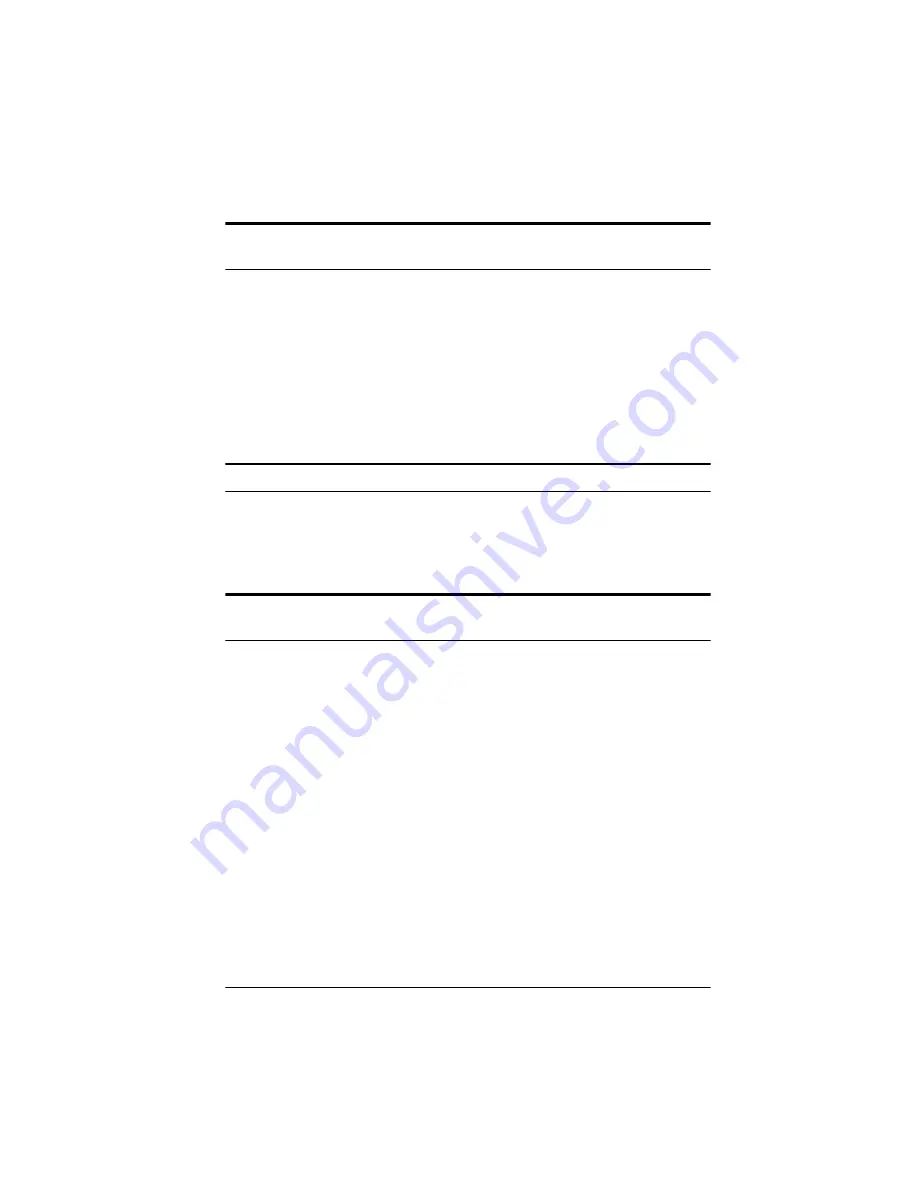
Troubleshooting 6-13
The colors on your printout seem different from those of the original
image.
Check that you have correctly performed the printer calibration
process in EPSON Scan! II using the correct printer profile.
Recalibrate and then try scanning your image again. (See
Chapter 2 for calibration instructions.)
The colors in the printed image may not match the colors of the
original image exactly because the scanning and printing
processes use two different color interpreting technologies.
The printed image is larger or smaller than the size of the original.
Check the image size settings in your application and TWAIN.
You may also have used the Zoom Preview icon. Do not use the
size of the image on your monitor to judge the printed size.
The printer cannot print the image, the printout is garbled, or the
printout is not an image.
Check that the printer is properly connected to the computer and
is correctly set up; see your printer manual.
Check that your software is properly installed and set up for
your printer; see your software manual.
Summary of Contents for ActionScanner II
Page 1: ...i Printed on recycled paper with at least 10 post consumer content ...
Page 6: ...vi ...
Page 14: ...8 Introduction ...
Page 20: ...1 6 Installing Your Software ...
Page 50: ...3 22 Capturing Images From Within Applications ...
Page 62: ...4 12 Using Special Effects ...
Page 70: ...5 8 Using EPSON Scan II ...
Page 90: ...A 4 Default Settings ...
Page 124: ...10 Term Glossary ...
















































