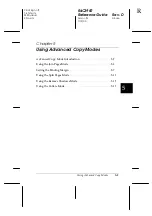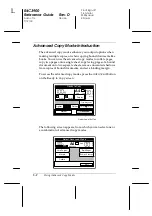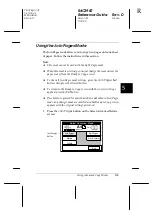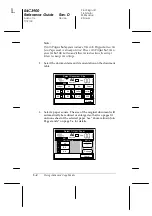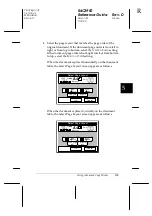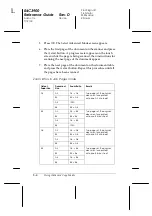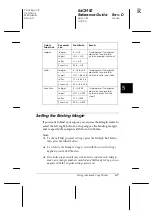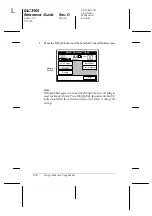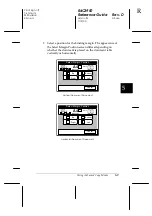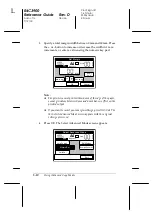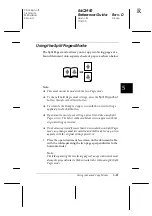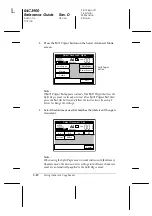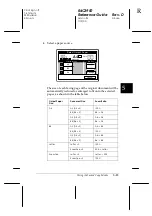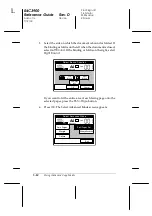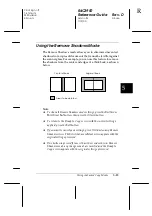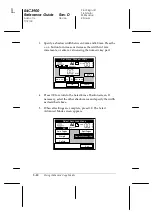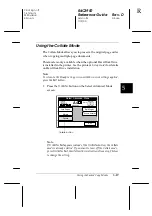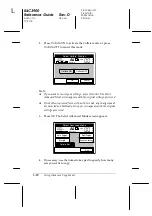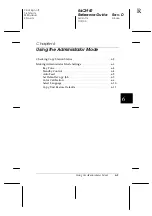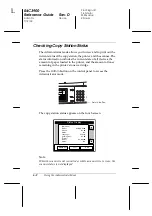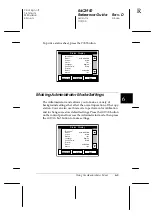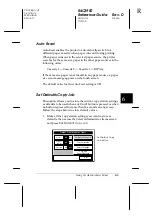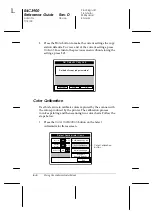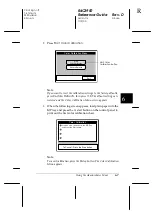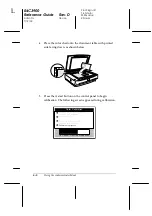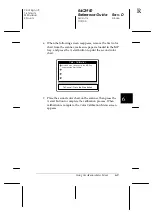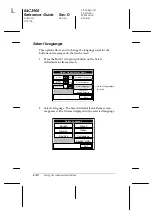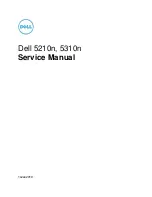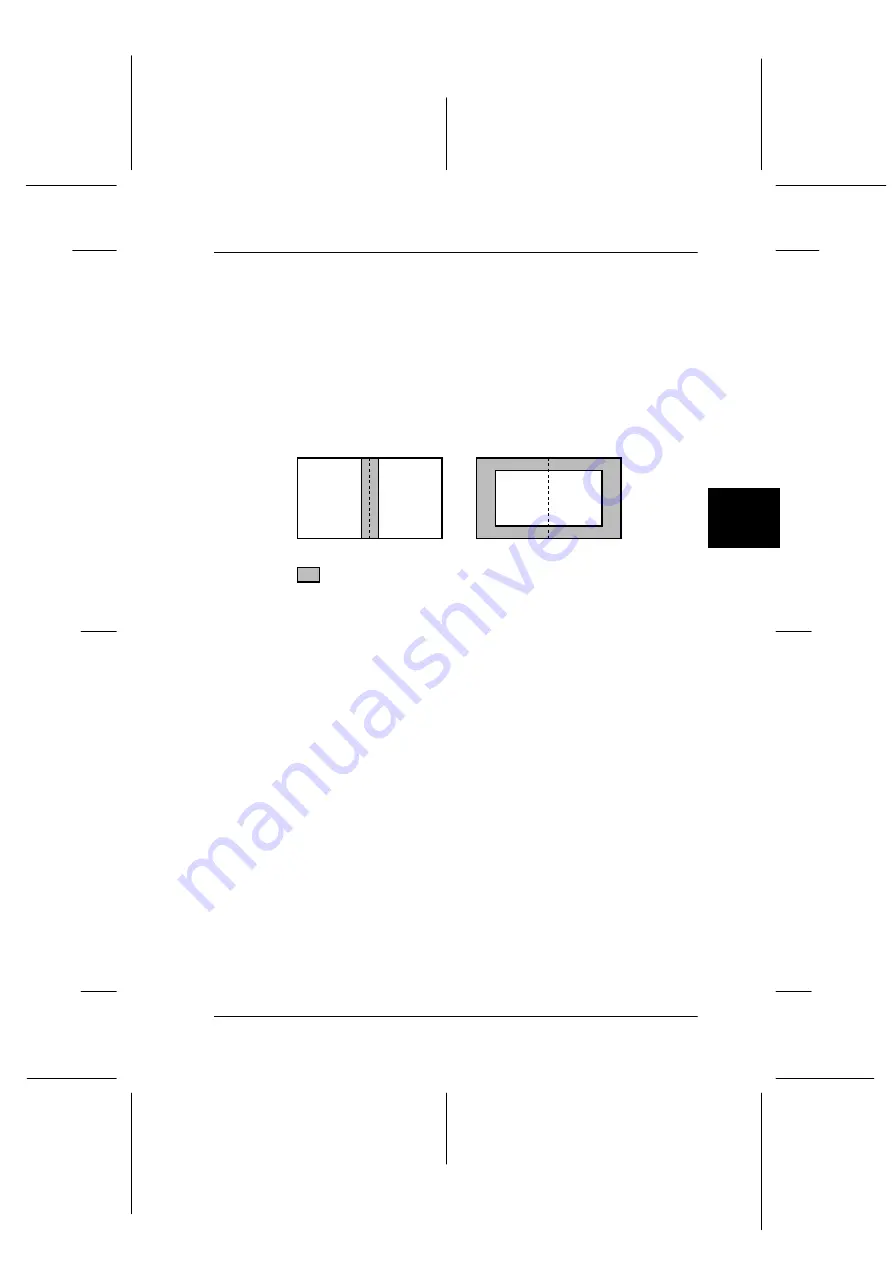
5
Using Advanced Copy Modes
5-15
R4C3900
Reference Guide
Rev. D
Advnc.fm
A5 size
7/12/00
R
Proof Sign-off:
T.Ichihashi
M.Miyazaki
K.Norum
Using the Remove Shadows Mode
The Remove Shadows mode allows you to eliminate unwanted
shadows from copies of documents that cannot be laid flat against
the scanner glass. For example, you can use this feature to remove
the shadows from the center and edges of a thick book, as shown
below.
Note:
❏
To clear all Remove Shadows mode settings, press the
Remove
Shadows Set
button, then press the
Clear
button.
❏
To return to the Ready to Copy screen with the current settings
applied, press the
Exit
button.
❏
If you want to cancel your settings, press
Cancel
on any Remove
Shadows screen. The Select Advanced Mode screen appears with the
original settings preserved.
❏
If no button is pressed for more than 30 seconds when in Remove
Shadows mode, any changes made are canceled and the Ready to
Copy screen appears with the original settings preserved.
Center of Book
Edges of Book
Areas to be deleted