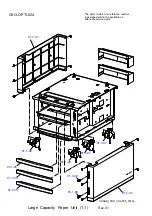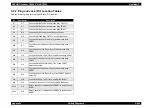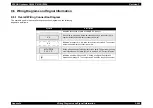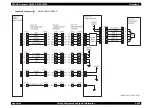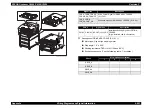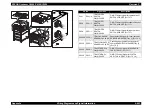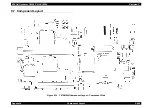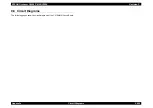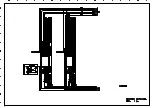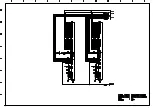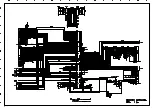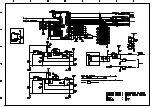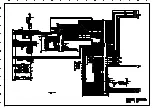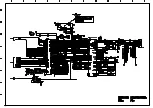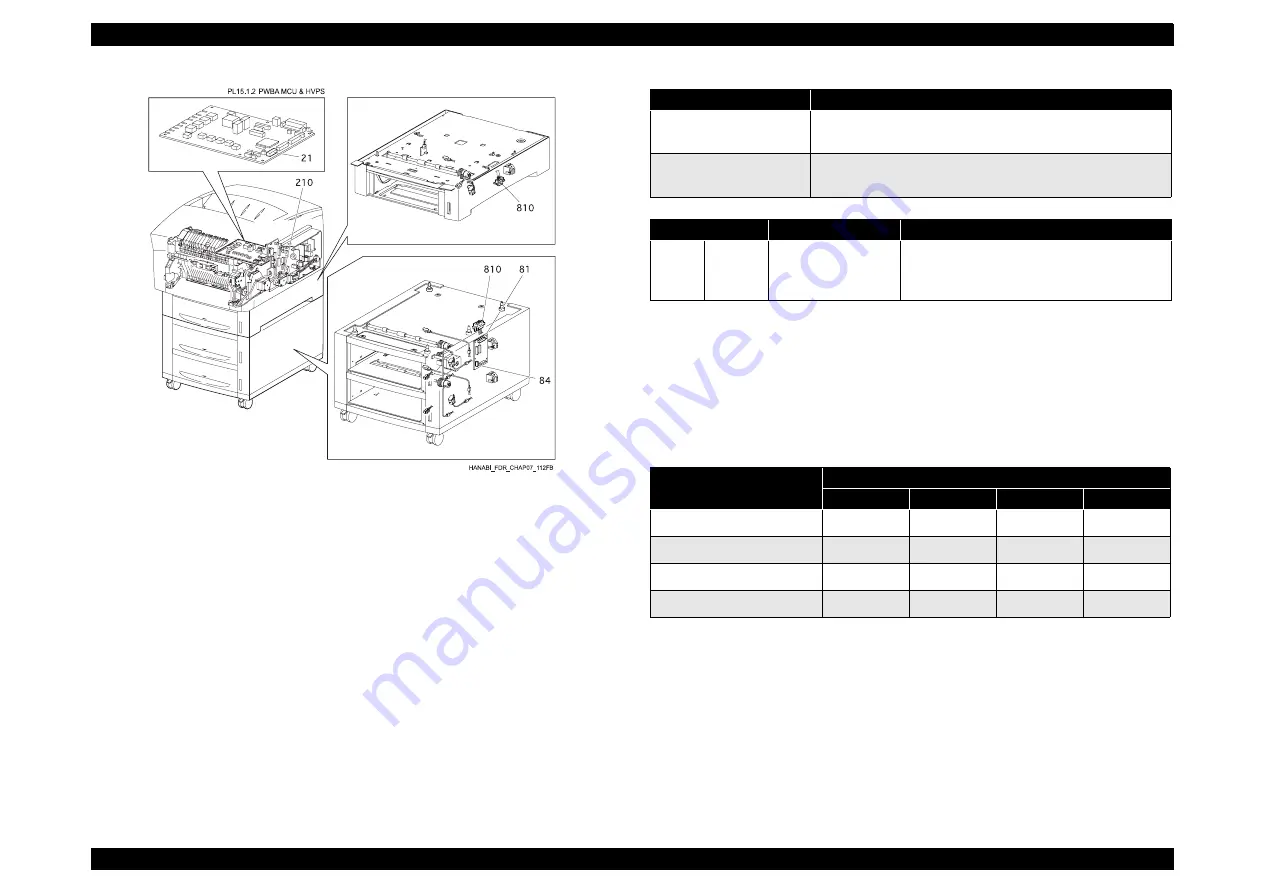
EPSON AcuLaser C4000/C4100/C3000
Revision F
Appendix
Wiring Diagrams and Signal Information
9-651
Description of DRIVE ASSY DEVE (PL14.1.1).
Motor type: Hybrid type stepping motor
Step angle: 1.8° ± 0.09°
Winding resistance: TBD
Ω
± 10% / Phase (25°C)
Excitation sequence : See the following table. (*: excitation)
Signal line
Description
FDR A, FDR B, FDR XA,
FDR XB, DA_FDRMOT
Drive Control Signal for DRIVE ASSY FEEDER
(PL17.4.5).
FDR_A, FDR_B,
FDR_XA, FDR_XB
Excitation signal for DRIVE ASSY FEEDER (PL17.4.5).
P/J No.
Signal line
Description
P21-24 P210-A3 NO OPF(L)+3.3VDC
Installation Sensing Signal for OPTION
FEEDER.
(High: Installed. Low: Not Installed.)
Phase
Step (2-phase excitation)
1
2
3
4
DEVE_A
*
*
DEVE_B
*
*
DEVE_XA
*
*
DEVE_XB
*
*
Summary of Contents for AcuLaser C3000 Series
Page 20: ...C H A P T E R 1 PRODUCTDESCRIPTIONS ...
Page 71: ...C H A P T E R 2 OPERATINGPRINCIPLES ...
Page 118: ...C H A P T E R 3 TROUBLESHOOTING ...
Page 318: ...C H A P T E R 4 DISASSEMBLYANDASSEMBLY ...
Page 472: ...C H A P T E R 5 ADJUSTMENT ...
Page 477: ...C H A P T E R 6 MAINTENANCE ...
Page 491: ...C H A P T E R 7 AcuLaserC4100 ...
Page 548: ......
Page 549: ......
Page 550: ......
Page 551: ......
Page 552: ......
Page 553: ......
Page 554: ......
Page 555: ...C H A P T E R 8 AcuLaserC3000 ...
Page 579: ...Model AcuLaser C3000 Board C569MAIN BOARD Sheet 1 of 5 Rev B ...
Page 580: ...Model AcuLaser C3000 Board C569MAIN BOARD Sheet 2 of 5 Rev B ...
Page 581: ...Model AcuLaser C3000 Board C569MAIN BOARD Sheet 3 of 5 Rev B ...
Page 582: ...Model AcuLaser C3000 Board C569MAIN BOARD Sheet 4 of 5 Rev B ...
Page 583: ...Model AcuLaser C3000 Board C569MAIN BOARD Sheet 5 of 5 Rev B ...
Page 584: ...C H A P T E R 9 APPENDIX ...
Page 674: ......
Page 675: ......
Page 676: ......
Page 677: ......
Page 678: ......
Page 679: ......
Page 680: ......