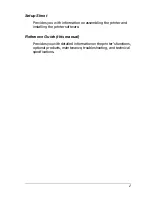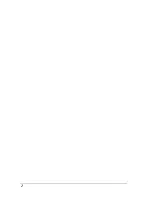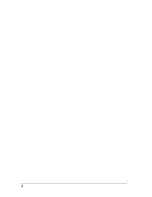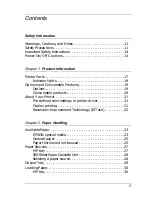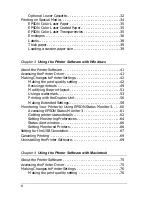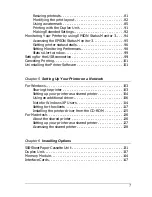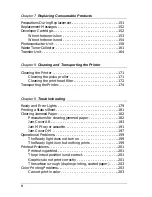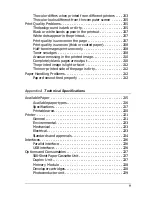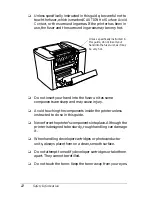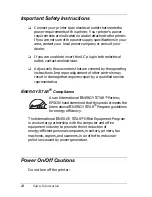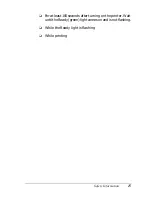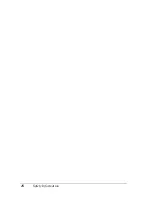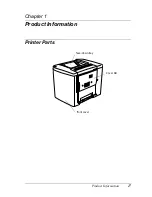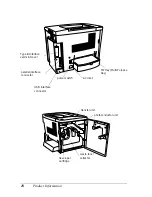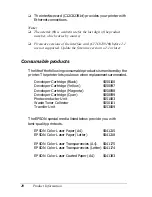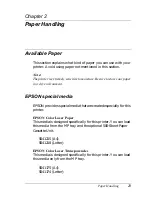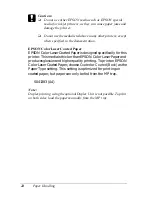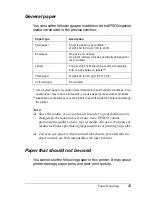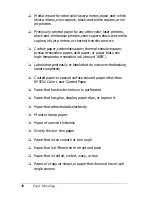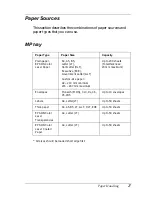14
Safety Information
Important Safety Instructions
❏
Connect your printer to an electrical outlet that meets the
power requirements of this printer. Your printer’s power
requirements are indicated on a label attached to the printer.
If you are not sure of the power supply specifications in your
area, contact your local power company or consult your
dealer.
❏
If you are unable to insert the AC plug into the electrical
outlet, contact an electrician.
❏
Adjust only those controls that are covered by the operating
instructions. Improper adjustment of other controls may
result in damage that requires repair by a qualified service
representative.
E
NERGY
S
TAR
®
Compliance
As an International
E
NERGY
S
TAR
®
Partner,
EPSON has determined that this product meets the
International
E
NERGY
S
TAR
®
Program guidelines
for energy efficiency.
The International
E
NERGY
S
TAR
®
Office Equipment Program
is a voluntary partnership with the computer and office
equipment industry to promote the introduction of
energy-efficient personal computers, monitors, printers, fax
machines, copiers, and scanners, in an effort to reduce air
pollution caused by power generation.
Power On/Off Cautions
Do not turn off the printer:
Summary of Contents for AcuLaser C900
Page 2: ...2 ...
Page 4: ...4 ...
Page 16: ...16 Safety Information ...
Page 111: ...Setting Up Your Printer on a Network 111 5 5 5 5 5 5 5 5 5 5 5 5 Click Additional Drivers ...
Page 130: ...130 Setting Up Your Printer on a Network ...
Page 150: ...150 Installing Options ...
Page 170: ...170 Replacing Consumable Products ...
Page 214: ...214 Troubleshooting ...
Page 218: ...218 Technical Specifications Size A4 210 297mm Letter 8 5 11 in Paper Source MP tray only ...
Page 250: ...250 Working with Fonts ...
Page 258: ...258 ...
Page 272: ...272 Glossary ...