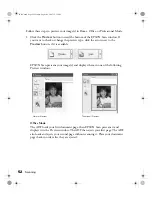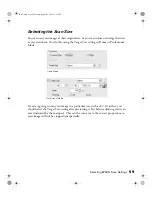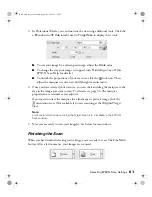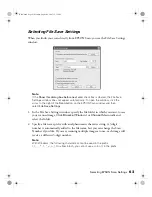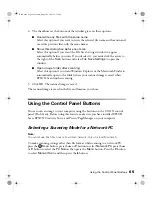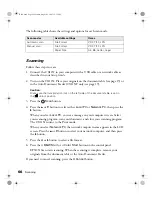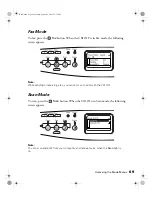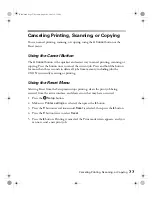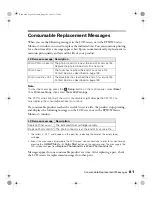66
Scanning
The following table shows the settings and options for each scan mode.
Scanning
Follow these steps to scan:
1. Connect the CX11N to your computer with a USB cable or a network cable as
described in your
Setup Guide
.
2. Turn on the CX11N. Place your originals on the document table (see page 15) or
in the Auto Document Feeder (CX11NF only; see page 17).
Caution:
Make sure the transportation lock on the left side of the document table is set in
the
unlock
position.
3. Press the
Scan
button.
4. Press the
u
or
d
button to select either
Local PC
or
Network PC
, then press the
r
button.
When you select
Local PC
, you see a message on your computer screen. Select
your scanning program, scan your document, and close your scanning program.
The CX11N returns to the Print mode.
When you select
Network PC
, the network computer name appears in the LCD
screen. Press the
u
or
d
button to select your network computer, and then press
the
r
button.
5. Press the
l
or
r
button to select a file format.
6. Press the
x
B&W Start
or
x
Color Start
button on the control panel.
EPSON Scan starts scanning. When the scanning is complete, remove your
originals from the document table or the Auto Document Feeder.
If you need to cancel scanning, press the
y
Cancel
button.
Scan modes
Available settings
Items
Automatic scan
File Format
PDF, TIFF, JPG
Manual scan
File Format
PDF, TIFF, JPG
Paper Size
A4, B5, Letter, Legal
Basic.book Page 66 Monday, August 22, 2005 12:35 PM
Summary of Contents for AcuLaser CX11N
Page 1: ...Epson AcuLaser CX11N CX11NF Basics Guide Basic book Page 1 Monday August 22 2005 12 35 PM ...
Page 18: ...18 Handling Paper and Originals Basic book Page 18 Monday August 22 2005 12 35 PM ...
Page 34: ...34 Printing Basic book Page 34 Monday August 22 2005 12 35 PM ...
Page 42: ...42 Copying Basic book Page 42 Monday August 22 2005 12 35 PM ...
Page 78: ...78 Using the Control Panel Basic book Page 78 Monday August 22 2005 12 35 PM ...
Page 130: ...130 Solving Problems Basic book Page 130 Monday August 22 2005 12 35 PM ...