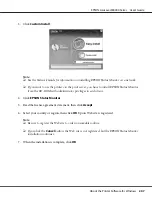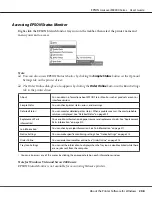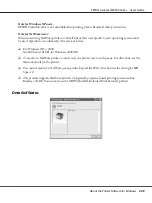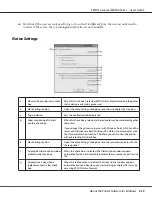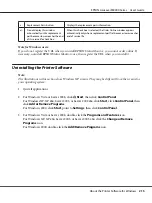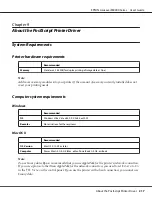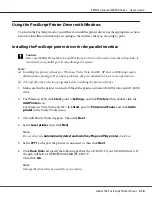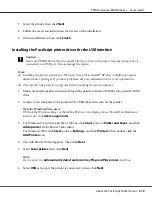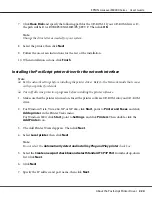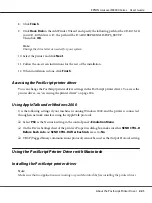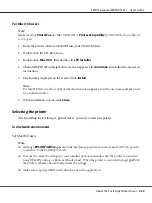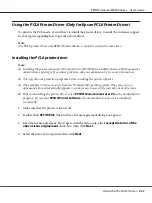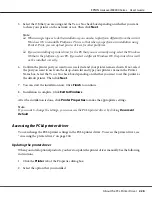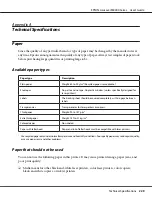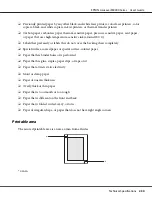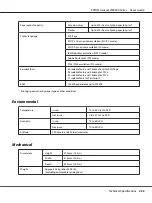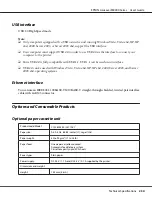7. Select the printer, then click
Next
.
8. Follow the on-screen instructions for the rest of the installation.
9. When installation is done, click
Finish
.
Installing the PostScript printer driver for the USB interface
c
Caution:
Never use EPSON Status Monitor and PostScript 3 driver at the same time when the printer is
connected via a USB port. It may damage the system.
Note:
❏
Installing the printer software for Windows Vista, Vista x64, XP, XP x64, or 2000 may require
administrator privileges. If you have problems, ask your administrator for more information.
❏
Turn off all virus protection programs before installing the printer software.
1. Make sure that the printer is turned off. Insert the printer software CD-ROM into your CD-ROM
drive.
2. Connect your computer to the printer with a USB cable, then turn on the printer.
Note for Windows Vista users:
Without the Windows driver or the Adobe PS driver, the display shows “Found New Hardware.”
In this case, click
Ask me again later.
3. For Windows Vista, Vista x64, XP or XP x64, click
Start
, point to
Printer and Faxes
, and click
Add a printer
in the Printer Tasks menu.
For Windows 2000, click
Start
, point to
Settings
, and click
Printers
. Then double-click the
Add Printer
icon.
4. The Add Printer Wizard appears. Then click
Next
.
5. Select
Local printer
, then click
Next
.
Note:
Do not select the
Automatically detect and install my Plug and Play printer
check box.
6. Select
USB
as the port the printer is connected to, then click
Next
.
EPSON AcuLaser M8000 Series User's Guide
About the PostScript Printer Driver
219