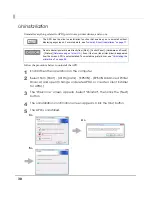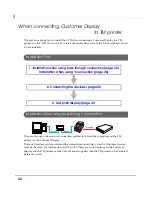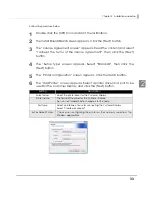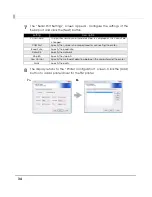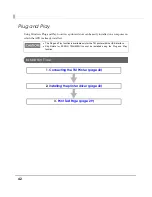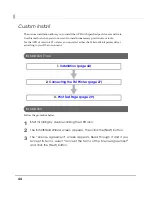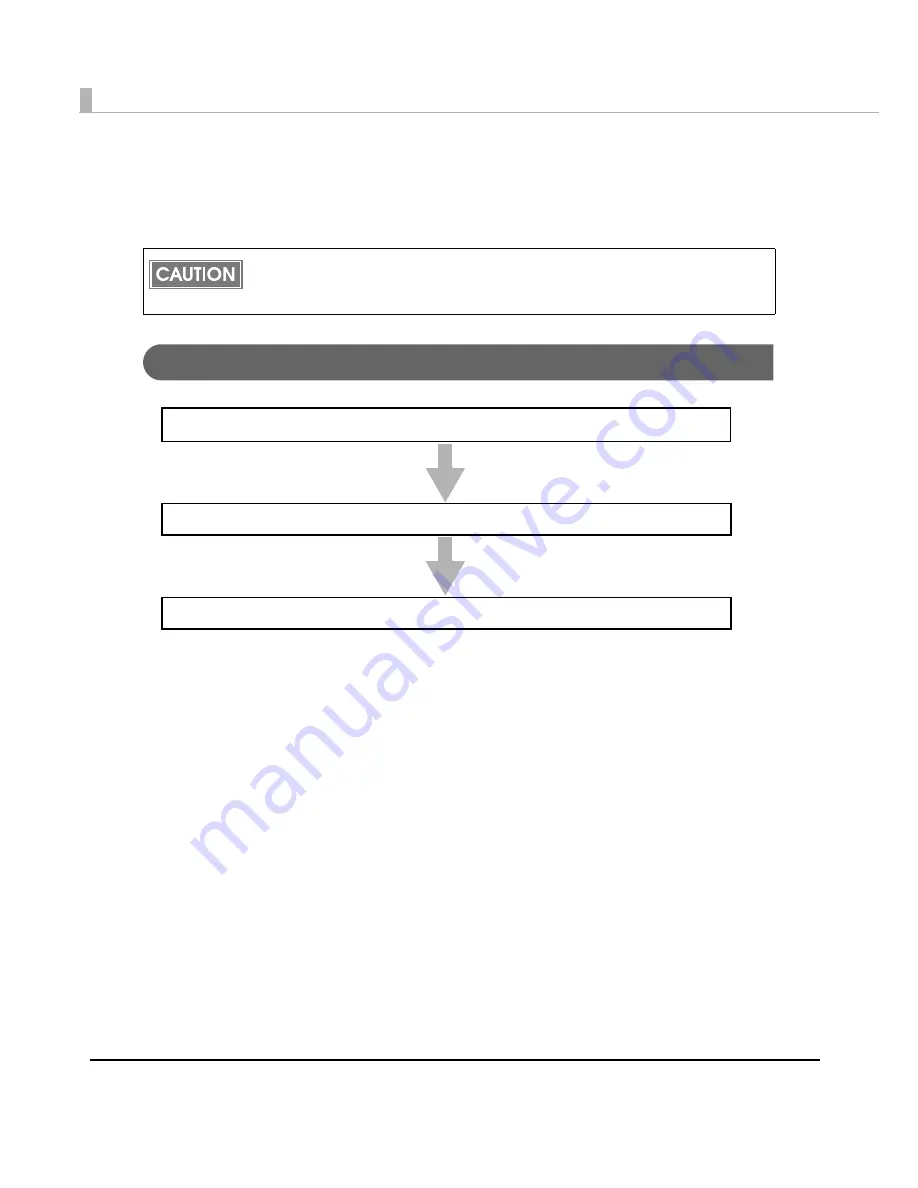
42
Plug and Play
Using
Windows
Plug
and
Play
function,
a
printer
driver
can
be
easily
installed
on
a
computer
on
which
the
APD
is
already
installed.
Installation Flow
The Plug and Play function is available only for the TM printer with the USB interface.
Slip Rotate for EPSON TM-H6000III cannot be installed using the Plug and Play
function.
1.
Connecting the TM Printer (page 43)
3.
Print Test Page (page 29)
2.
Installing the printer driver (page 43)
Summary of Contents for Advanced Printer Driver Ver.4
Page 18: ...18 ...