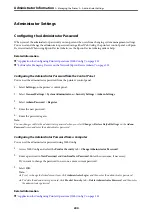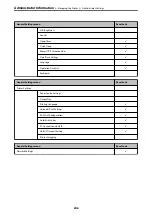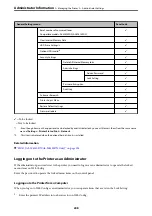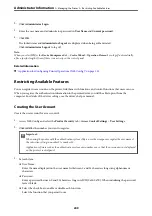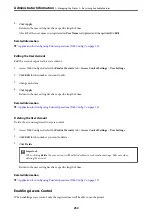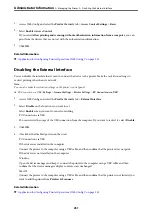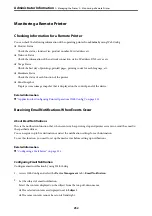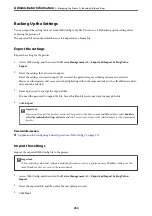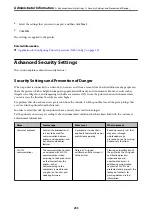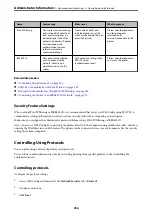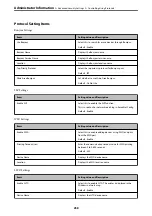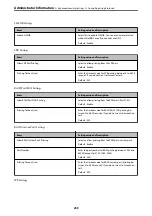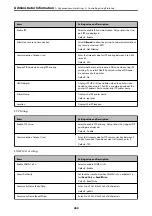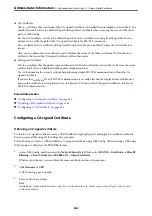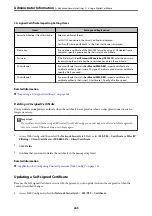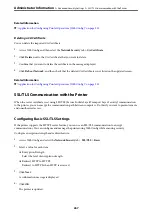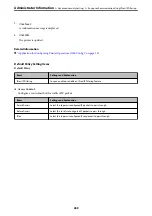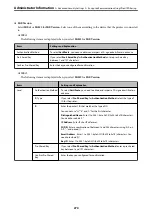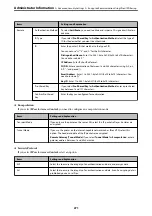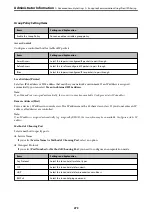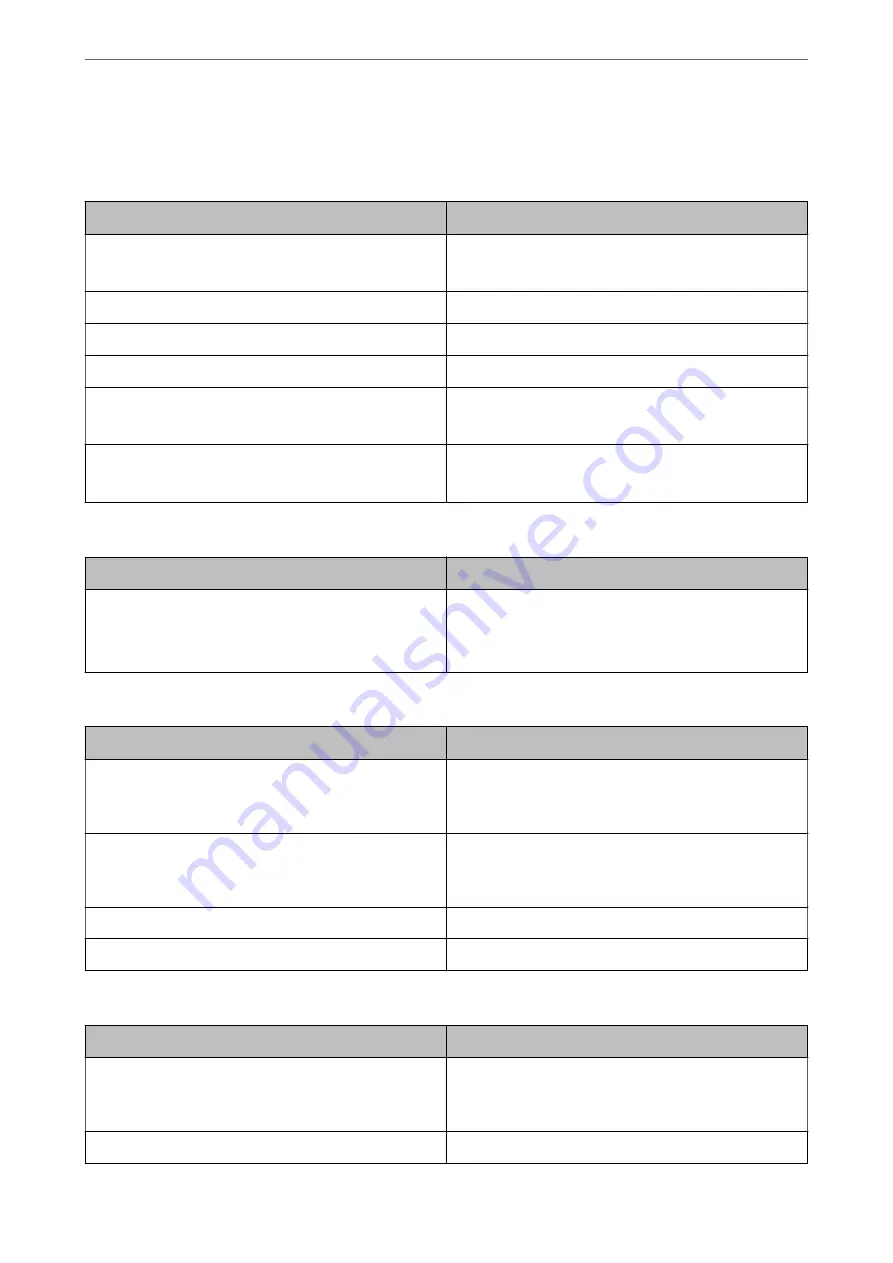
Protocol Setting Items
Bonjour Settings
Items
Setting value and Description
Use Bonjour
Select this to search for or use devices through Bonjour.
Default : Enable
Bonjour Name
Displays the Bonjour name.
Bonjour Service Name
Displays the Bonjour service name.
Location
Displays the Bonjour location name.
Top Priority Protocol
Select the top priority protocol for Bonjour print.
Default : IPP
Wide-Area Bonjour
Set whether to use Wide-Area Bonjour.
Default : Do Not Use
SLP Settings
Items
Setting value and Description
Enable SLP
Select this to enable the SLP function.
This is used such as network searching in EpsonNet Config.
Default : Enable
WSD Settings
Items
Setting value and Description
Enable WSD
Select this to enable adding devices using WSD, and print
from the WSD port.
Default : Enable
Printing Timeout (sec)
Enter the communication timeout value for WSD printing
between 3 to 3,600 seconds.
Default : 300
Device Name
Displays the WSD device name.
Location
Displays the WSD location name.
LLTD Settings
Items
Setting value and Description
Enable LLTD
Select this to enable LLTD. The printer is displayed in the
Windows network map.
Default : Enable
Device Name
Displays the LLTD device name.
>
>
258