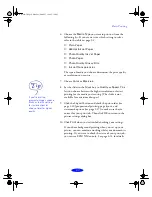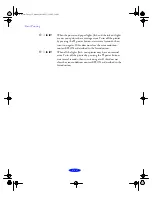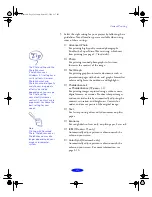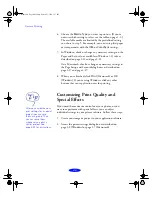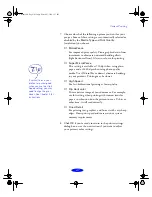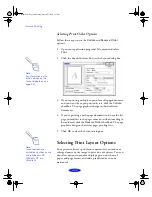Custom Printing
2-11
Follow these steps to set your monitor’s ColorSync profile and
use your printer software’s ColorSync features:
1. Open
ColorSync System Profile
under
Control Panels
on the Apple menu.
2. Click the
Set Profile
button.
3. Select your monitor from the list, and then click
Select
.
4. Close
ColorSync
System
Profile
.
5. Access the More Settings dialog box as described on
page 2-4.
6. Click
ColorSync.
7. For
Profile
, choose
EPSON Standard
. Do not choose any
other profiles that may be listed.
8. Choose one of the following options for
Rendering Intent
:
◗
Perceptual
Scales the displayed colors to fit within the printer’s
gamut. Maintains the relationship between colors.
◗
Saturation
For printing graphics-intensive documents like
presentation pages with charts and graphs. Maintains
the relative saturation of colors from one gamut to
another.
◗
Colorimetric
For matching colors as precisely as possible. Maintains
colors that fall within the gamut of both the monitor
and printer, but may lose some detail in areas where the
colors are outside the printer’s density range.
9. Click
OK
to return to the printer settings dialog box.
Note:
The EPSON Standard
profile is custom-
designed for your printer.
If you use a scanner or
other color imaging
equipment, you may have
other profiles available.
Custom.fm5 Page 11 Monday, March 23, 1998 5:17 PM