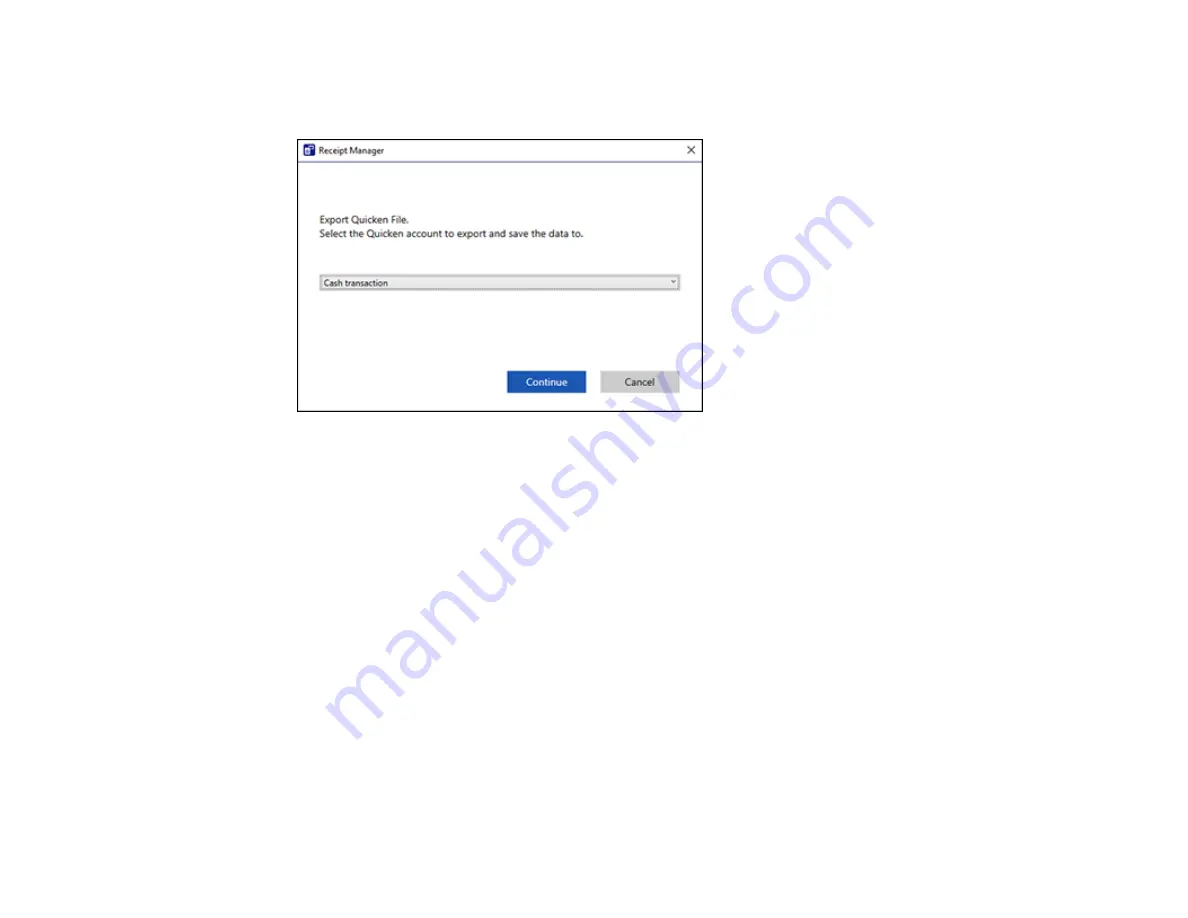
56
2.
In the
Export and Save
window, click
Quicken File
.
You see a screen like this:
3.
Do one of the following:
• Select
Cash transaction
and click
Continue
to save the receipt data as a QIF file.
• Select
Select the Quicken account
and click
Continue
to export the receipt data to a QIF file
previously saved on your computer.
The scanned receipt data is saved or exported.
Parent topic:
Scanning Receipts and Using Receipt Manager
Saving Receipt Data as a TurboTax File
You can save receipt data as a TurboTax file.
Note:
Invoice data cannot be saved or exported in TurboTax.
1.
Make sure your receipts are scanned and reviewed. See the link below.
Note:
The tax category needs to be selected for each receipt to be recognized by TurboTax.
2.
In the
Export and Save
window, click
TurboTax File
.
Summary of Contents for B11B252204
Page 1: ...RR 60 RR 70W User s Guide ...
Page 2: ......
Page 23: ...23 Parent topic Loading Originals ...
Page 41: ...41 You see a screen like this 2 On the Scanner Settings tab click Scan Settings ...
Page 45: ...45 You see a screen like this 2 Click the Save Settings tab ...
Page 48: ...48 You see a screen like this 2 Click the Customize Actions tab ...
Page 51: ...51 You see a screen like this 5 Click Manage Invoices Receipts You see a screen like this ...
Page 61: ...61 You see a screen like this 2 Click the Currency and Language tab ...
Page 63: ...63 You see a screen like this 2 Click the Manage Item List tab ...
















































