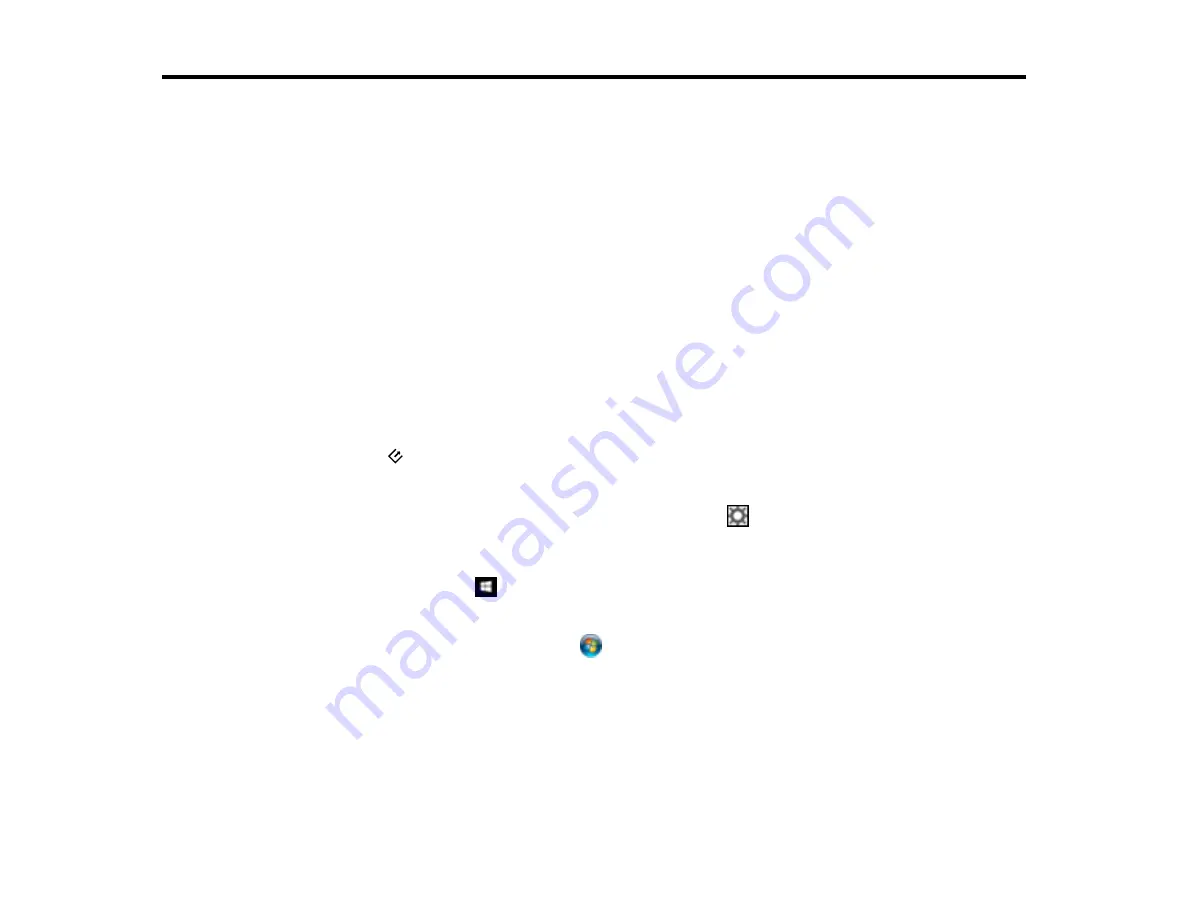
31
Scanning
You can scan your originals and save them as digital files.
Scanning a Document in Epson ScanSmart
Selecting Epson ScanSmart Settings
Scanning Using Invoice/Receipt Manager
Selecting Invoice/Receipt Manager Settings
Scan Resolution Guidelines
Scanning a Document in Epson ScanSmart
You can scan and review documents in Epson ScanSmart.
Note:
The images show Windows screens; Mac screens may be slightly different.
1.
Load your original into the scanner.
2.
Start the scan by doing one of the following:
• Press the
start button on the scanner. Epson ScanSmart automatically opens on your computer
and the scan job begins.
Note:
You can change the scanning button default in the
Settings
menu.
• Open Epson ScanSmart on your computer. Do one of the following:
•
Windows 10:
Click
>
Epson Software
>
Epson ScanSmart
.
•
Windows 8.x
: Navigate to the
Apps
screen and select
Epson ScanSmart
.
•
Windows (other versions)
: Click
or
Start
, and select
All Programs
or
Programs
. Select
Epson Software
>
Epson ScanSmart
.
•
Mac:
Open the
Applications
folder, open the
Epson Software
folder, and select
Epson
ScanSmart
.
Summary of Contents for B11B252204
Page 1: ...RR 60 RR 70W User s Guide ...
Page 2: ......
Page 23: ...23 Parent topic Loading Originals ...
Page 41: ...41 You see a screen like this 2 On the Scanner Settings tab click Scan Settings ...
Page 45: ...45 You see a screen like this 2 Click the Save Settings tab ...
Page 48: ...48 You see a screen like this 2 Click the Customize Actions tab ...
Page 51: ...51 You see a screen like this 5 Click Manage Invoices Receipts You see a screen like this ...
Page 61: ...61 You see a screen like this 2 Click the Currency and Language tab ...
Page 63: ...63 You see a screen like this 2 Click the Manage Item List tab ...
















































