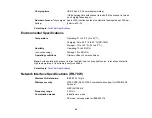79
Related tasks
Loading Originals in the Input Slot
Cleaning Inside Your Scanner
Scanning is Slow
If scanning becomes slow, try these solutions:
• Scan your original at a lower resolution, if possible.
• Make sure your system meets the requirements for your operating system. If you are scanning a high-
resolution image, you may need more than the minimum requirements. If necessary, increase your
system's memory or reduce the resolution.
• If you are scanning over a wireless network, factors such as interference, network traffic, or weak
signal strength may affect your scanning speed (RR-70W).
• Computers with USB 2.0 (Hi-Speed) ports can scan faster than those with USB 1.1 ports. If you are
using a USB 2.0 port with the scanner, make sure it meets the system requirements.
• Scanning may take longer if the battery is low. Charge the battery from a computer with a USB
connection (RR-70W).
Parent topic:
Related references
Windows System Requirements
Mac System Requirements
Cannot Send Scans to a Cloud Service
If you cannot send a scan to a cloud service, try these solutions:
• Make sure your computer is connected to the internet.
• Make sure the login information you entered for the cloud service is correct.
• Make sure the cloud service is not down for system maintenance. Check the cloud service website for
more information.
Parent topic:
Solving Network Scanning Problems
Check these solutions if you have problems scanning over a network (RR-70W).
Summary of Contents for B11B252204
Page 1: ...RR 60 RR 70W User s Guide ...
Page 2: ......
Page 23: ...23 Parent topic Loading Originals ...
Page 41: ...41 You see a screen like this 2 On the Scanner Settings tab click Scan Settings ...
Page 45: ...45 You see a screen like this 2 Click the Save Settings tab ...
Page 48: ...48 You see a screen like this 2 Click the Customize Actions tab ...
Page 51: ...51 You see a screen like this 5 Click Manage Invoices Receipts You see a screen like this ...
Page 61: ...61 You see a screen like this 2 Click the Currency and Language tab ...
Page 63: ...63 You see a screen like this 2 Click the Manage Item List tab ...