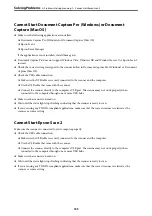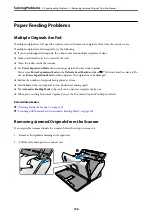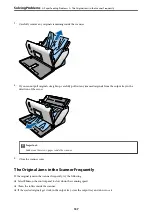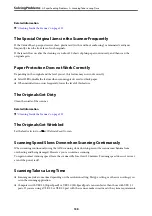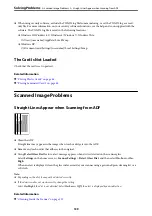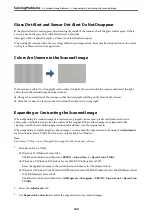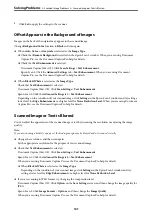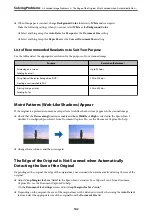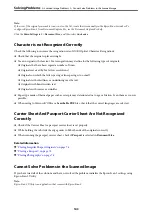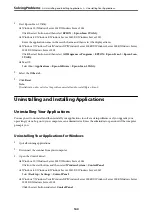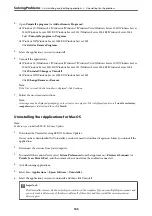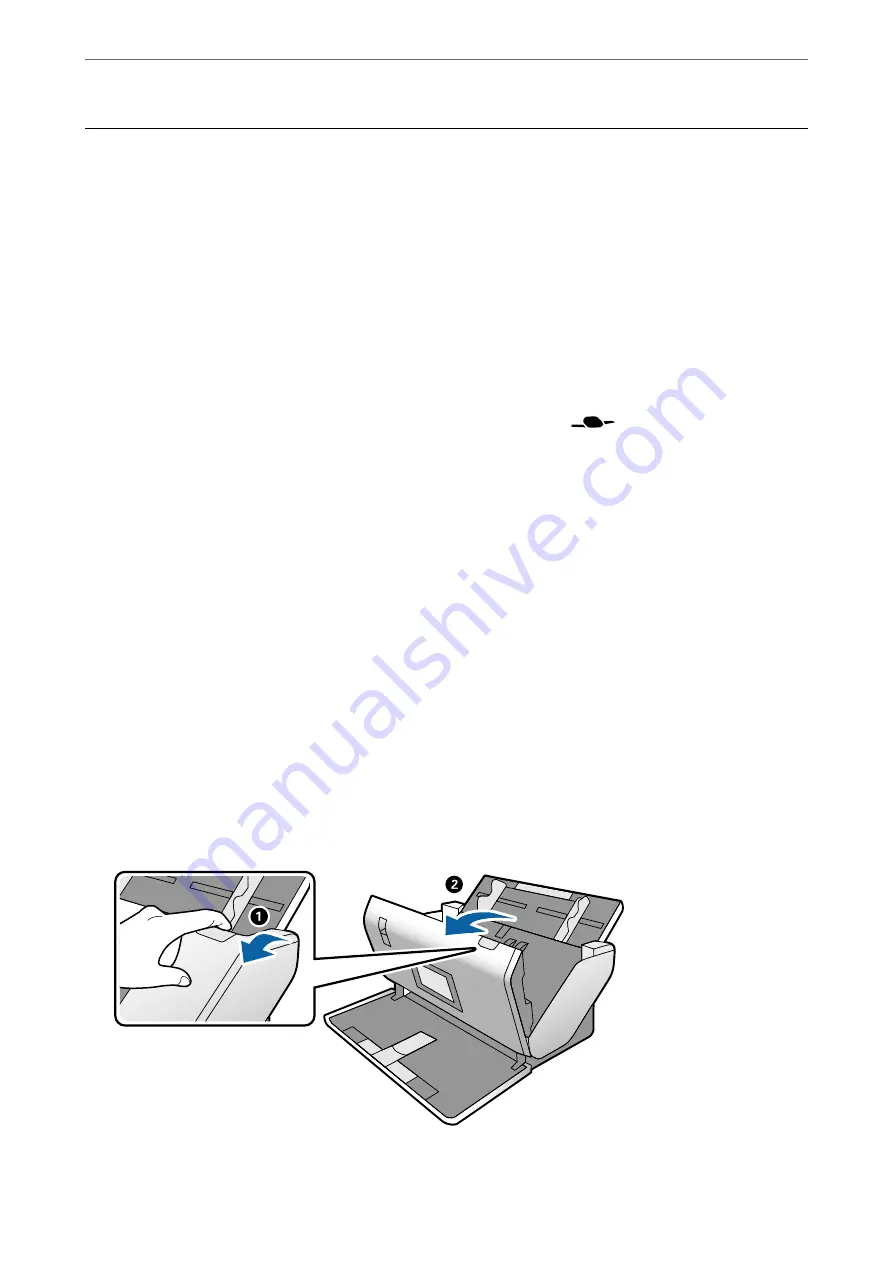
Paper Feeding Problems
Multiple Originals Are Fed
If multiple originals are fed, open the scanner cover and remove the originals. Next, close the scanner cover.
If multiple originals are fed frequently, try the following.
❏
If you load unsupported originals, the scanner may feed multiple originals at a time.
❏
Make sure the feed selector is correctly selected.
❏
Clean the rollers inside the scanner.
❏
Use
Power Separation Mode
when scanning originals that are stuck together.
You can use
Power Separation Mode
in the
Delicate Feed Position
while
(Delicate Feed) is selected. Do
not use
Power Separation Mode
for thin originals. The originals may be damaged.
❏
Reduce the number of originals being placed at a time.
❏
Select
Slow
on the control panel to slow down the scanning speed.
❏
Use
Automatic Feeding Mode
in Epson Scan 2, and scan originals one by one.
❏
When you are using Document Capture Pro, see the Document Capture Pro help for details.
Related Information
&
“Cleaning Inside the Scanner” on page 119
&
“Scanning with Manual Feed in Automatic Feeding Mode” on page 105
Removing Jammed Originals from the Scanner
If an original has jammed inside the scanner, follow these steps to remove it.
1.
Remove all originals remaining in the input tray.
2.
Pull the lever and open the scanner cover.
>
>
Removing Jammed Originals from the Scanner
136