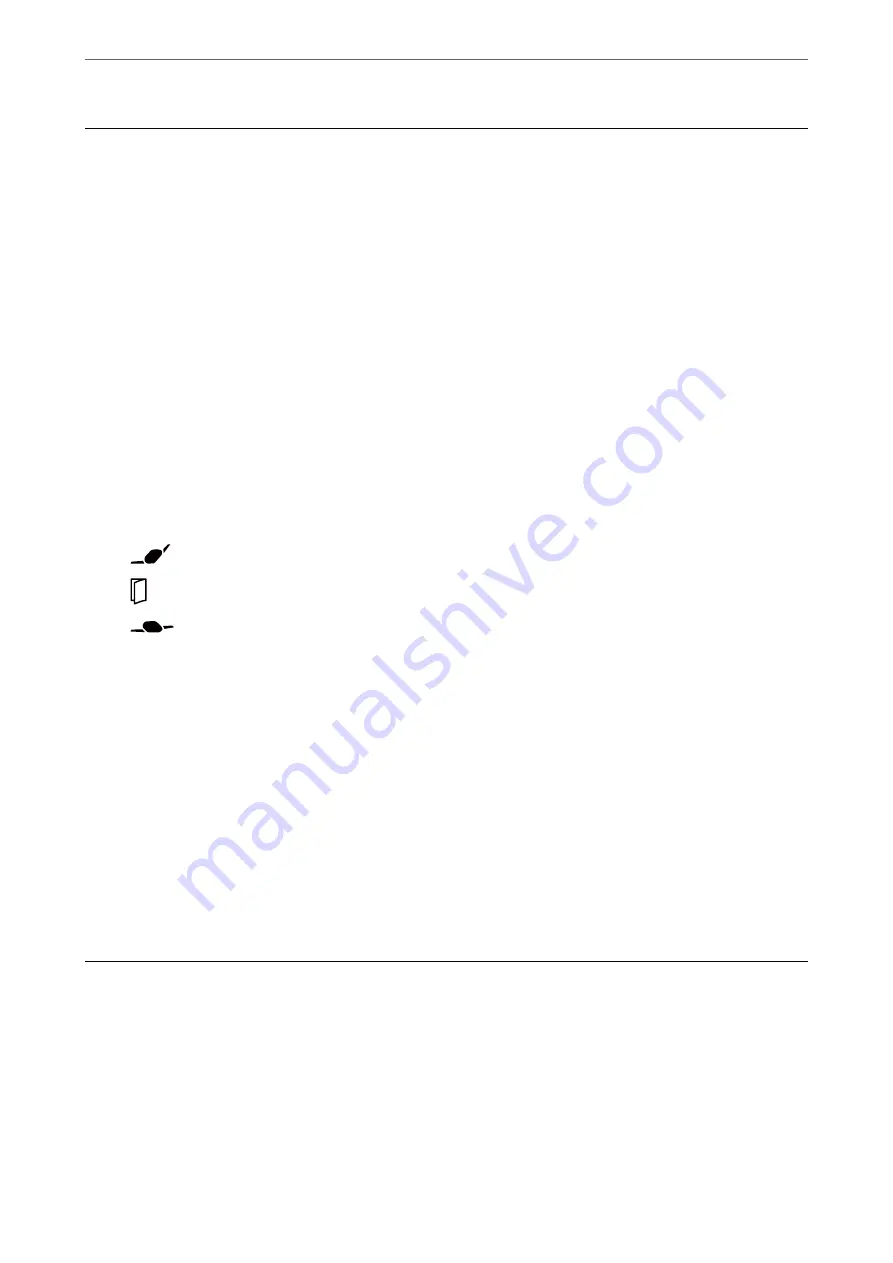
Scanning with Document Capture Pro (Windows)
Any job created in Document Capture Pro can also be performed from the computer.
1.
Start Document Capture Pro.
❏
Windows 10
Click the start button, and then select
Epson Software
>
Document Capture Pro
.
❏
Windows 8.1/Windows 8
Enter the application name in the search charm, and then select the displayed icon.
❏
Windows 7
Click the start button, and then select
All Programs
>
Epson Software
>
Document Capture Pro
.
Note:
Select the scanner you want to use from the scanners list displayed.
2.
Place the original.
3.
Make sure that the feed selector on the scanner is set to the appropriate position.
❏
: Standard size originals such as A4 paper
❏
: Special originals such as folded documents and plastic cards
❏
: Delicate originals such as thin paper (loadable only in the Delicate Feed Position)
4.
Click the icon of the job you want to perform.
The selected job is performed.
5.
Follow the instructions on each window.
The scanned image is saved according to the job settings.
Note:
For detailed information on how to use Document Capture Pro, refer to the following URL:
https://support.epson.net/dcp/
Related Information
&
“Creating a Job in Document Capture Pro (Windows)” on page 86
Scanning with Document Capture (Mac OS)
Any job created in Document Capture can also be performed from the computer.
>
Scanning with Document Capture (Mac OS)
95
















































