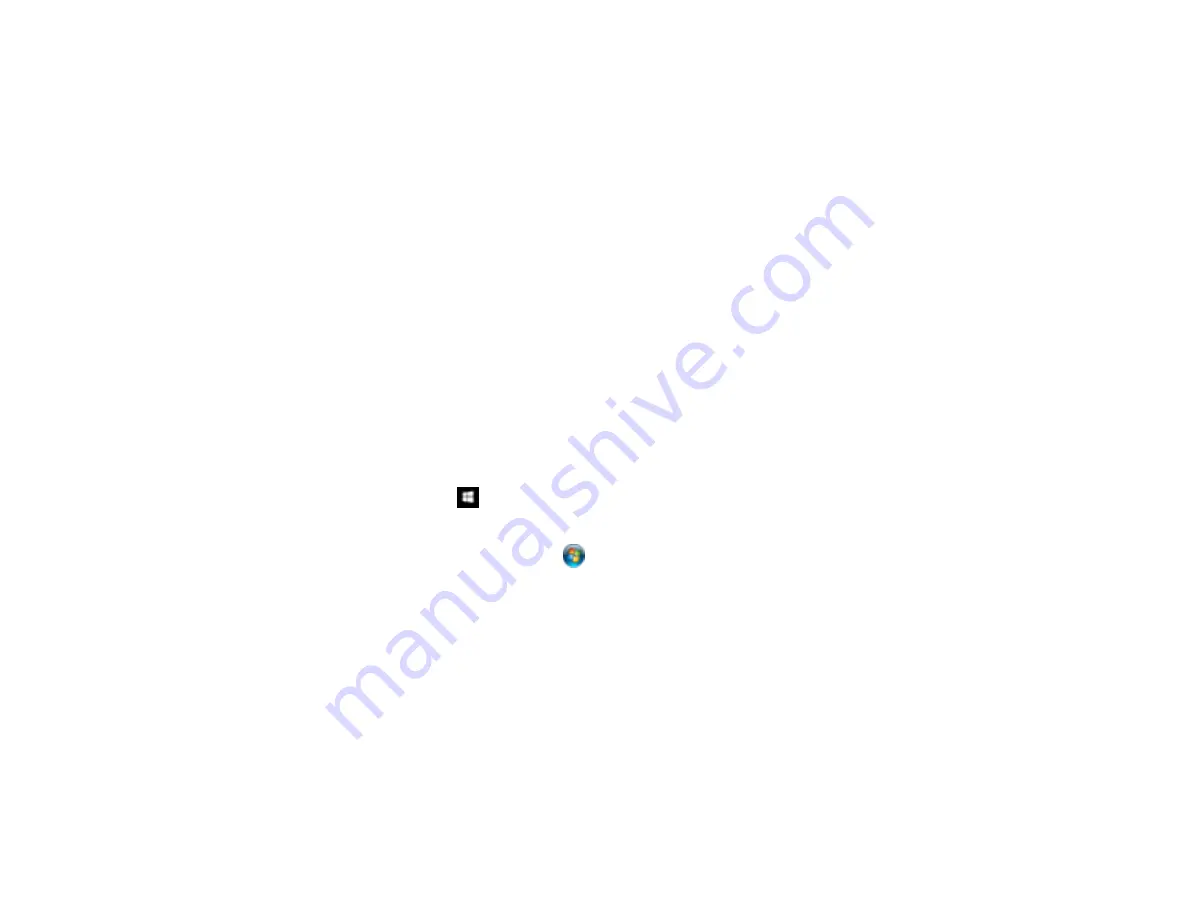
87
Saving a Scan as an Office Format File - Windows
Scanning to a SharePoint Server or Cloud Service - Windows
Scanning to a SharePoint Server or Cloud Service - Mac
Parent topic:
Scanning Two Originals onto One Sheet (Stitching Images) - Windows
You can scan both sides of a double-sided or folded original in Document Capture Pro and combine
them into a single image with the Epson Scan 2 Stitch Images setting (not available for all products).
Note:
Settings may vary depending on the software version you are using. Click the
Help
icon in
Document Capture Pro at any time for more information.
1.
Load your original in the product.
Note:
If an optional carrier sheet is included with your product, use it when scanning a folded original
or damage to the original may occur. Place the original into the carrier sheet with the folded edge
against the right side of the carrier sheet. Make sure to insert the carrier sheet into your product with
the white edge facing down.
2.
Do one of the following to start Document Capture Pro:
•
Windows 10
: Click
and select
Epson Software
>
Document Capture Pro
.
•
Windows 8.x
: Navigate to the
Apps
screen and select
Document Capture Pro
.
•
Windows (other versions)
: Click
or
Start
and select
All Programs
or
Programs
. Select
Epson Software
>
Document Capture Pro
.
3.
Select the
Simple Scan
tab.
Summary of Contents for B11B259201
Page 1: ...DS 730N User s Guide ...
Page 2: ......
Page 34: ...34 ...
Page 69: ...69 You see an Epson Scan 2 window like this ...
Page 71: ...71 You see an Epson Scan 2 window like this ...
Page 79: ...79 You see this window ...
Page 88: ...88 You see a window like this 4 Click Scan Settings Detailed Settings ...
Page 89: ...89 You see an Epson Scan 2 window like this ...
Page 105: ...105 13 Press down on the pickup roller cover latch and pull up the cover to remove it ...
Page 112: ...112 5 Press down on the pickup roller cover latch and pull up the cover to remove it ...
















































