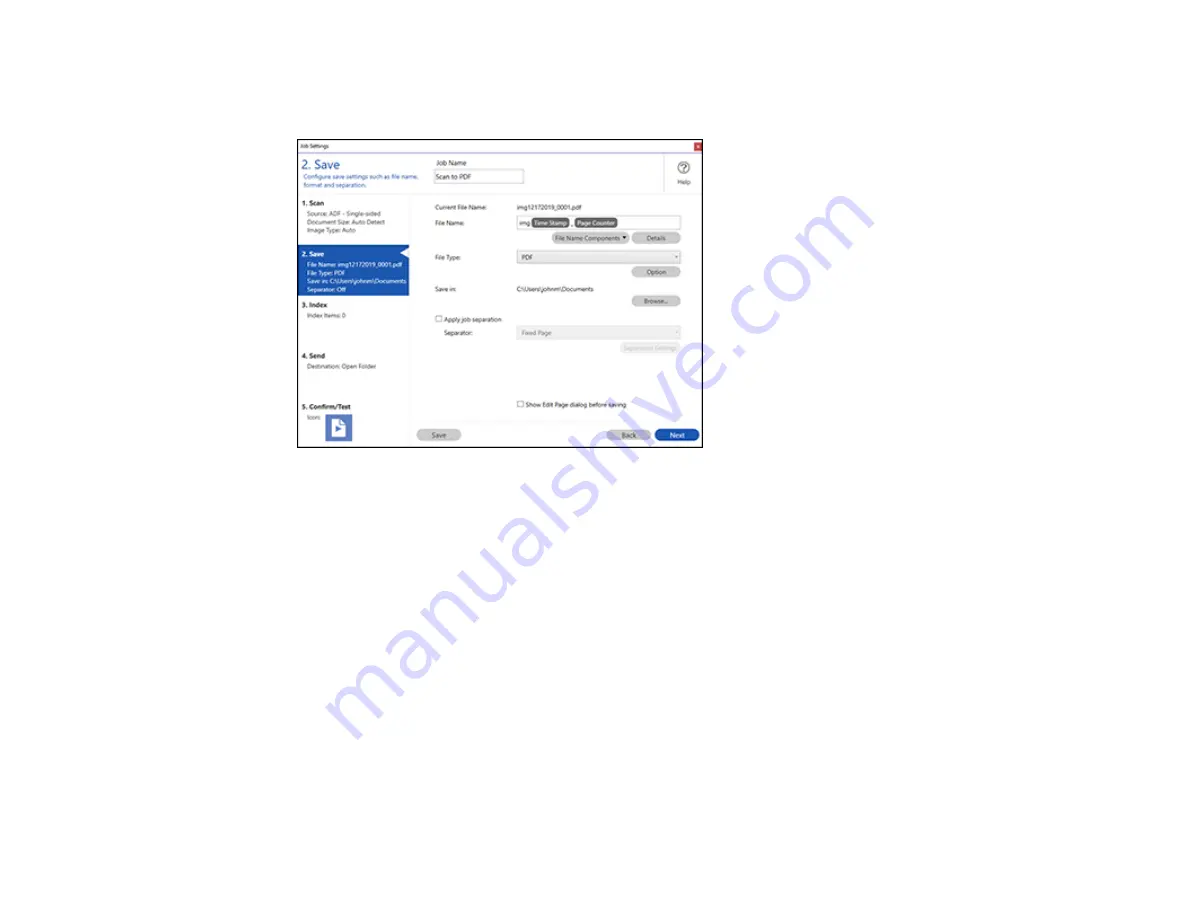
92
5.
Select
New Job
and select the scan settings. Click
Next
when finished.
You see a window like this:
6.
Select the
Apply job separation
checkbox.
7.
Select the method you want to use to separate the originals as the
Separator
setting. Click
Separation Settings
to specify the settings for the selected option.
8.
Finish creating the new scan job and click
Save
.
9.
Click
Back
on the Job Settings screen.
Your originals are saved into separate files and folders as specified when the job is run.
Parent topic:
Saving Scanned Documents as a Searchable PDF Using Epson Scan 2
You can scan a document and save the text in a searchable PDF. In a searchable PDF, text is
recognized using Optical Character Recognition (OCR) and then embedded in the scanned original.
Note:
The required Epson Scan 2 OCR Component is installed automatically when you install your
product software. If you install your scanner software programs individually, be sure to also install this
component if you want to perform OCR.
Summary of Contents for B11B259201
Page 1: ...DS 730N User s Guide ...
Page 2: ......
Page 34: ...34 ...
Page 69: ...69 You see an Epson Scan 2 window like this ...
Page 71: ...71 You see an Epson Scan 2 window like this ...
Page 79: ...79 You see this window ...
Page 88: ...88 You see a window like this 4 Click Scan Settings Detailed Settings ...
Page 89: ...89 You see an Epson Scan 2 window like this ...
Page 105: ...105 13 Press down on the pickup roller cover latch and pull up the cover to remove it ...
Page 112: ...112 5 Press down on the pickup roller cover latch and pull up the cover to remove it ...















































