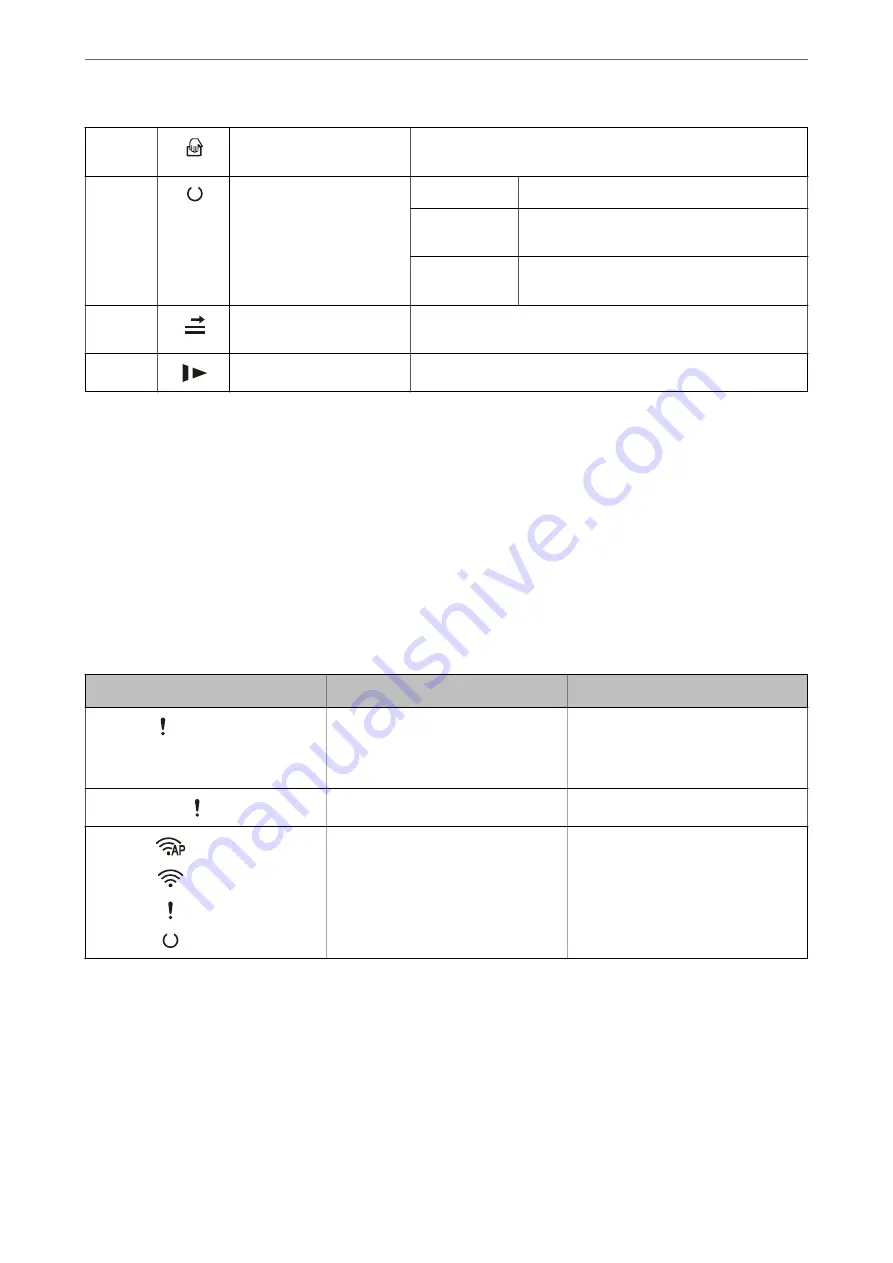
D
Automatic Feeding Mode
light
The scanner is in Automatic Feeding Mode. Scanning starts when
an original is placed in the input tray.
E
Ready light
On:
The scanner is ready to be used.
Flashing:
The scanner is scanning, waiting to scan,
processing, or sleeping.
Off:
The scanner cannot be used because the power
is off or an error has occurred.
F
Skip double feed detection
light
This is on when skipping double feed detection is enabled.
G
Slow mode light
This is on during slow mode.
Related Information
&
&
“Scanning Different Sizes or Types of Originals One by One Continuously (Automatic Feeding Mode)” on
You can scan different sizes or types of originals one by one using Automatic Feeding Mode. In this mode, the
scanner starts scanning automatically when originals are loaded into the scanner.
Error Indicators
Scanner errors
Indicators
Situation
Solutions
Flashing slowly
A paper jam or double feed occurred.
Open the scanner cover, and then re-
move jammed originals. Close the cov-
er to release the error. Load the origi-
nals again.
On
The scanner cover is opened.
Close the scanner cover.
Flashing fast
Flashing fast
Flashing fast
Flashing fast
A fatal error has occurred.
Turn the power off and on again. If the
error continues to occur, contact your
local dealer.
>
Buttons and Lights on the Control Panel
>
22















































