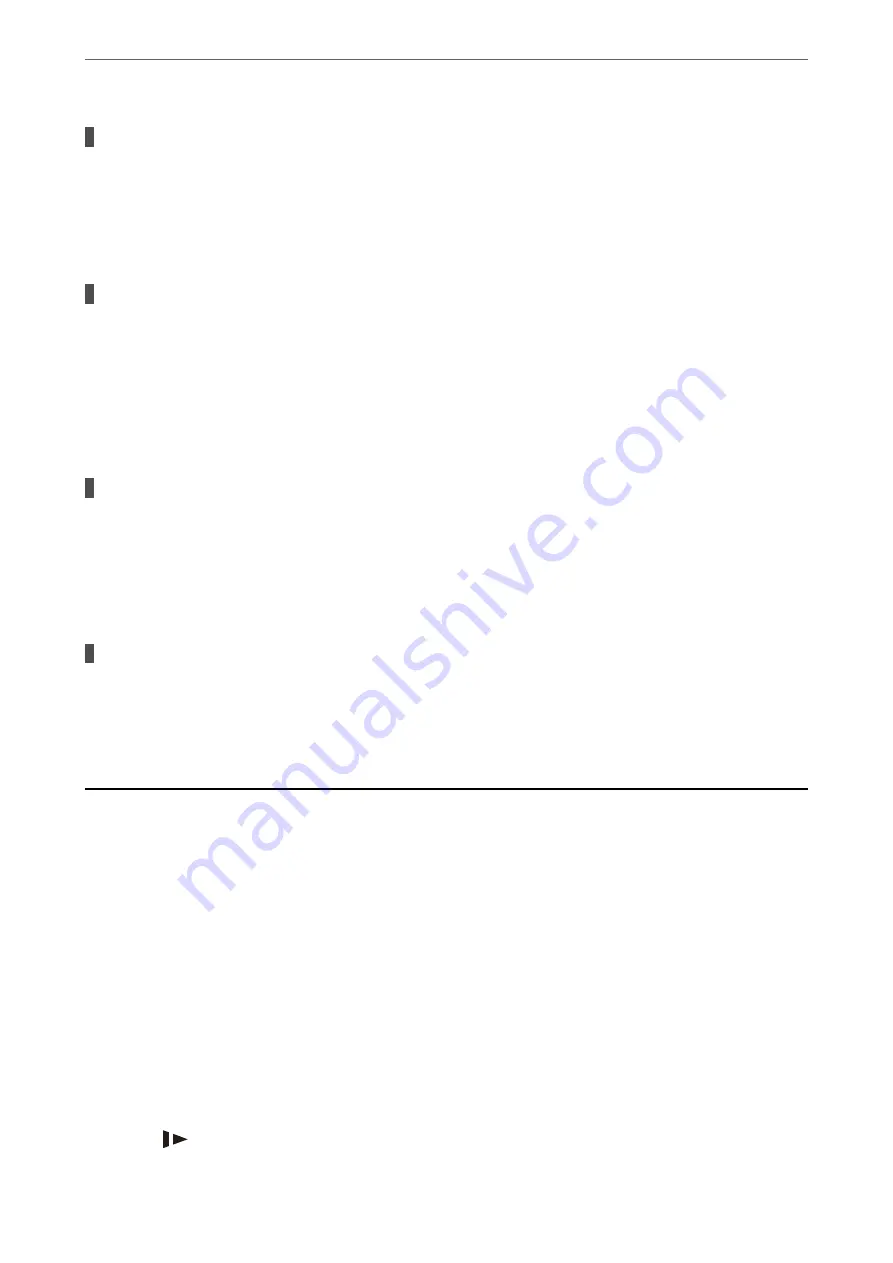
A privacy separator on the wireless router is available.
Solutions
Most wireless routers have a privacy separator feature that blocks communication between connected
devices. If you cannot communicate between the scanner and the computer or smart device even if they
are connected to the same network, disable the privacy separator on the wireless router. See the manual
provided with the wireless router for details.
The IP address is incorrectly assigned.
Solutions
If the IP address assigned to the scanner is 169.254.XXX.XXX, and the subnet mask is 255.255.0.0, the IP
address may not be assigned correctly.
Click
Add
on the
Scanner Settings
screen in Epson Scan 2 Utility. Select the model you are using, enter
the IP address, and then click
OK
.
Restart the wireless router or reset the network settings for the scanner.
There is a problem with the network settings on the smart device.
Solutions
Try accessing any website from your smart device to make sure that your smart device's network settings
are correct. If you cannot access any website, there is a problem on the smart device.
Check the network connection of the computer. See the documentation provided with the smart device
for details.
The scanner is off.
Solutions
Make sure the scanner is turned on.
Also, wait until the status light stops flashing indicating that the scanner is ready to scan.
Paper Feeding Problems
Multiple Originals Are Fed (Double Feed)
Check the following when a double feed occurs.
❏
When originals are jammed inside the scanner, open the scanner cover and remove the originals, and then close
the scanner cover.
❏
Check the scanned image, and then scan the originals again if necessary.
If multiple originals are fed frequently, try the following.
❏
If you load unsupported originals, the scanner may feed multiple originals at a time.
❏
Clean the rollers inside the scanner.
❏
Reduce the number of originals being placed at a time.
❏
Press the
button to slow down the scanning speed.
>
>
Multiple Originals Are Fed (Double Feed)
106
















































