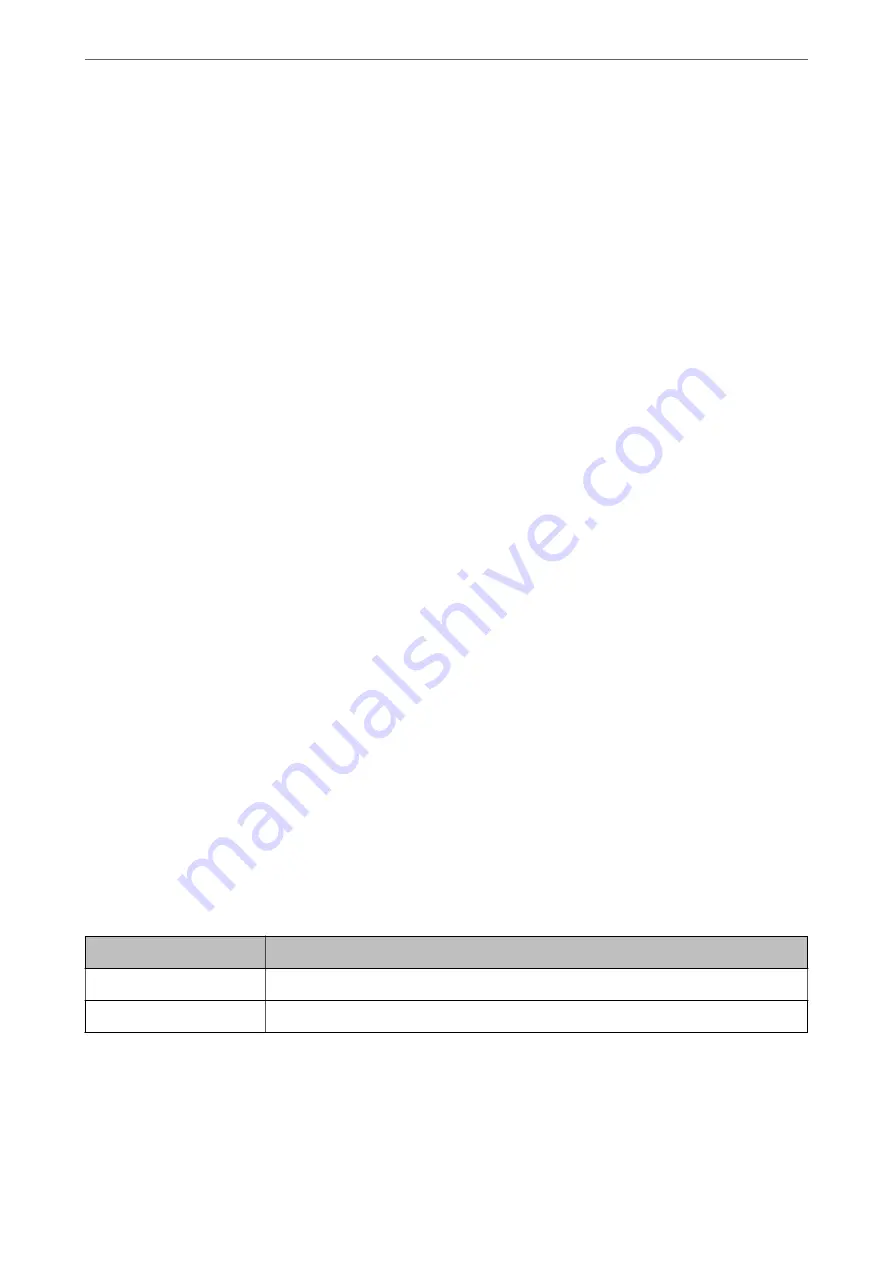
Configuring a Certificate for IPsec/IP Filtering
Configure the Client Certificate for IPsec/IP Filtering. When you set it, you can use the certificate as an
authentication method for IPsec/IP Filtering. If you want to configure the certification authority, go to
CA
Certificate
.
1.
Access Web Config and then select the
Network Security
tab >
IPsec/IP Filtering
>
Client Certificate
.
2.
Import the certificate in
Client Certificate
.
If you have already imported a certificate published by a Certification Authority, you can copy the certificate
and use it in IPsec/IP Filtering. To copy, select the certificate from
Copy From
, and then click
Copy
.
Related Information
&
“Running Web Config on a Web Browser” on page 25
Connecting the Scanner to an IEEE802.1X Network
Configuring an IEEE802.1X Network
When you set IEEE802.1X to the scanner, you can use it on the network connected to a RADIUS server, a LAN
switch with authentication function, or an access point.
1.
Access Web Config and then select the
Network Security
tab >
IEEE802.1X
>
Basic
.
2.
Enter a value for each item.
If you want to use the scanner on a Wi-Fi network, click
Wi-Fi Setup
and select or enter an SSID.
3.
Click
Next
.
A confirmation message is displayed.
4.
Click
OK
.
The scanner is updated.
IEEE802.1X Network Setting Items
Items
Settings and Explanation
IEEE802.1X (Wi-Fi)
The connection status of IEEE802.1X (Wi-Fi) is displayed.
Connection Method
The connection method of a current network is displayed.
>
>
Connecting the Scanner to an IEEE802.1X Network
155
















































