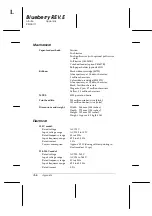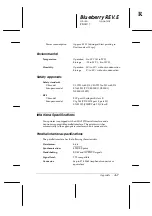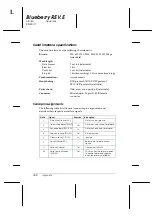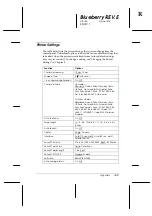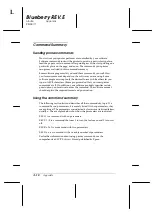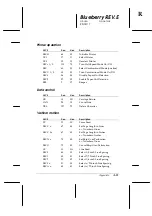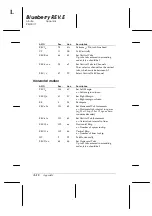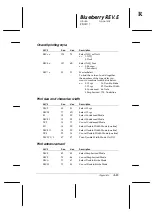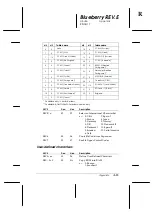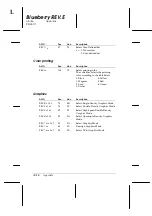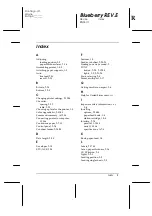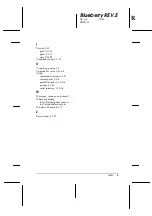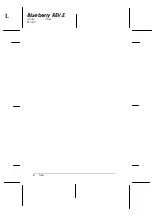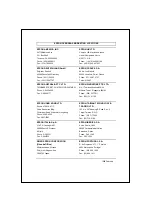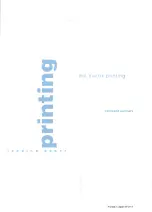Reviews:
No comments
Related manuals for C11C294131BZ - LX 300+ B/W Dot-matrix Printer

Prima
Brand: Magicard Pages: 6

86
Brand: Oki Pages: 4

MB760dnfax
Brand: Oki Pages: 94

Aficio SP C420DN
Brand: Ricoh Pages: 4

LK-P24
Brand: SEWOO Pages: 17

CZ-01
Brand: Citizen Pages: 32

printWiFi
Brand: ImageTech Pages: 44

SignJet JS310 Series
Brand: GRAPHTEC Pages: 83

WorkCentre 3615DN
Brand: Xerox Pages: 4

4556-9598-01A
Brand: Konica Minolta Pages: 84

PagePro 8
Brand: Minolta Pages: 227

SP-RMD8
Brand: SPRT Pages: 48

A8 Plus
Brand: Anet Pages: 36

Screen Truepress Jet520 Series
Brand: Konica Minolta Pages: 4

P232
Brand: Pringo Pages: 2

TASKalfa 5004i
Brand: Kyocera Pages: 28

VersaLink C400
Brand: Xerox Pages: 4

ZKP8001
Brand: ZKTeco Pages: 38