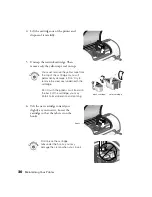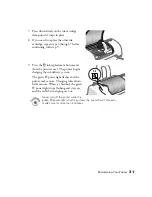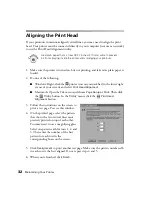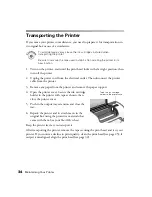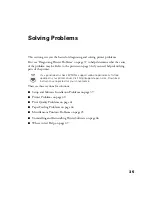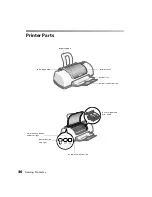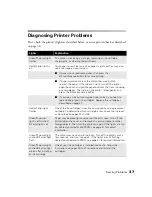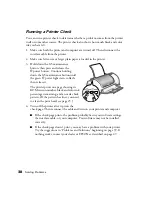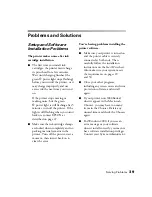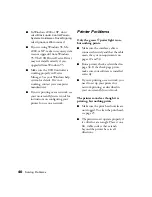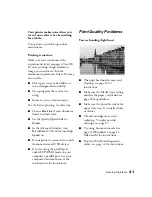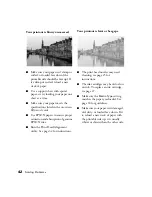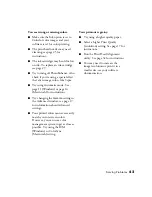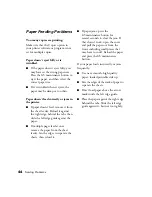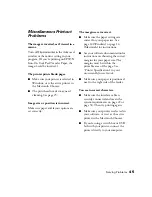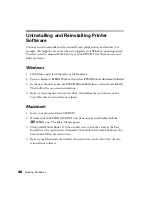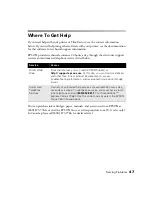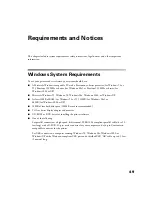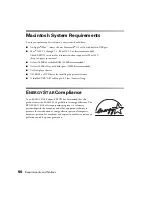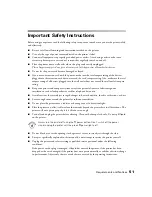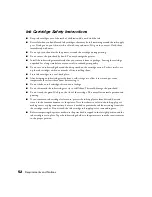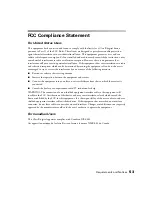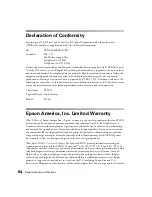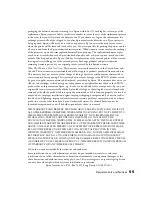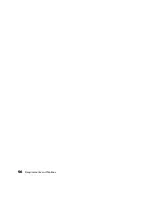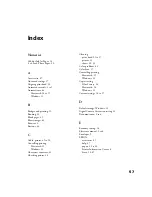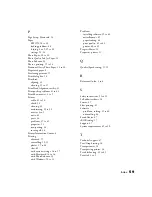44
Solving Problems
Paper Feeding Problems
Too many copies are printing.
Make sure that the Copies option in
your printer software or program is not
set for multiple copies.
Paper doesn’t eject fully or is
wrinkled.
■
If the paper doesn’t eject fully, you
may have set the wrong paper size.
Press the
b
maintenance button to
eject the paper, and then select the
correct paper size.
■
If it’s wrinkled when it ejects, the
paper may be damp or too thin.
Paper doesn’t feed correctly or jams in
the printer.
■
If paper doesn’t feed, remove it from
the sheet feeder. Reload it against
the right edge, behind the tabs, then
slide the left edge guide against the
paper.
■
If multiple pages feed at once,
remove the paper from the sheet
feeder, fan the edges to separate the
sheets, then reload it.
■
If paper jams, press the
b
maintenance button for
several seconds to clear the jam. If
that doesn’t work, open the cover
and pull the paper out from the
front, including small pieces that
may have torn off. Reload the paper
and press the
b
maintenance
button.
If your paper loads incorrectly or jams
frequently:
■
Use new, smooth, high-quality
paper, loaded printable side up.
■
Fan the edges of the stack of paper to
separate the sheets.
■
Don’t load paper above the arrow
mark inside the left edge guide.
■
Place the paper against the right edge
behind the tabs. Slide the left edge
guide against it, but not too tightly.
Summary of Contents for C11C418001 - Stylus C60 Inkjet Printer
Page 1: ...Printer Basics ...
Page 52: ...48 Solving Problems ...
Page 60: ...56 Requirements and Notices ...