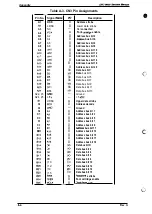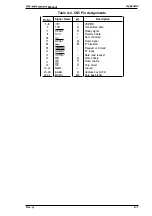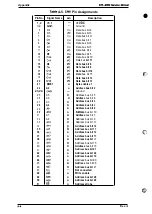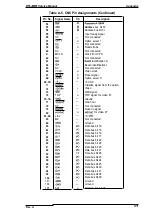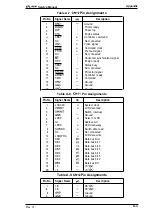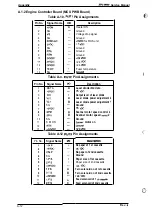Service Manual
Maintenance
12. When
the paper is ejected, READY appears
the display. Press
Menu
once and then press
ALT
and
Menu
together once. TEST MENU appears.
13. Press Item several times until CLEANING
appears.
14. Take the same sheet of paper that was printed in Step 11 and insert it into the MSI tray with
the long edge first and the printed side facing up, as shown in Figure 6-8. Then press
Continue.
Figure 6-8. Imaging Cartridge Replacement (5)
15. The
paper passes through the printer, cleaning the fusing roller. Then press
On Line to exit
6.1.2
Service Maintenance
This section describes the service to be performed by qualified repair personnel.
6.1.2.1 Fusing Unit Service
The
fusing unit requires periodic service because it is subject to functional deterioration as the total
number of printed pages increases, resulting in bad print quality. The recommend service internal
for the fusing unit is approximately 100,000 pages. This interval is only a suggested value. You do
not need perform service exactly at this interval.
The fusing unit is maintained by cleaning its parts, as described below.
6.1.2.2 Fusing Unit Cleaning
Clean each part
of the fusing unit using the method specified in Table 6-1. (Refer to Chapter 3 for
disassembly procedures.)
Table 6-1. Fusing Unit Cleaning Procedures
Part
Name
Cleaning Procedure
Upper fusing roller (in fusing unit)
Lower fusing roller (in fusing unit)
Dip a soft cloth in
silicon oil and wipe the dust off.
Thermistor (in fusing unit)
Dip a soft cloth in denatured alcohol and wipe the
dust Off .
Rev.