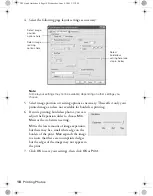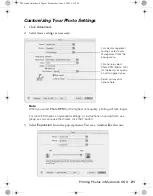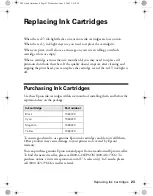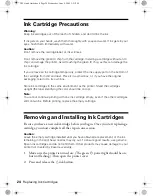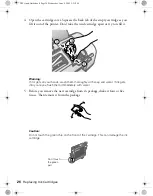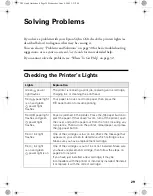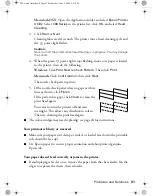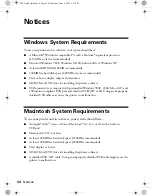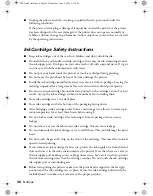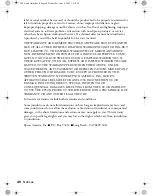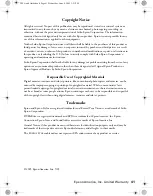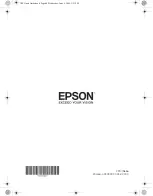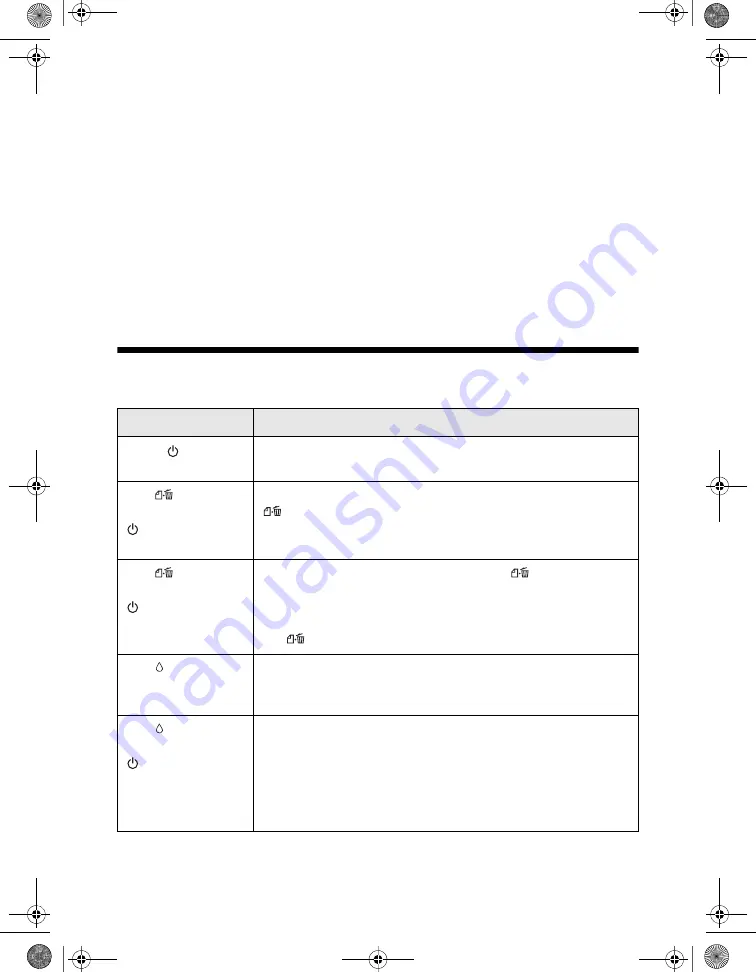
29
Solving Problems
If you have a problem with your Epson Stylus C68, check the printer’s lights (as
described below) to diagnose what may be causing it.
You can also try “Problems and Solutions” on page 30 for basic troubleshooting
suggestions, or see your on-screen
User’s Guide
for more detailed help.
If you cannot solve the problem, see “Where To Get Help” on page 32.
Checking the Printer’s Lights
Lights
Explanation
Green power
light flashes
The printer is receiving a print job, replacing an ink cartridge,
charging ink, or cleaning the print head.
Red paper
light
is on and green
power light
flashes
Your paper ran out. Load more paper, then press the
paper button to resume printing.
Red paper
light
flashes and green
power light
flashes
Paper is jammed in the printer. Press the
paper button to
eject the paper. If that doesn’t work, turn off the printer, open
the cover, and pull the paper out from the front, including any
torn pieces. Then turn on the printer, reload paper, and press
the paper
button.
Red ink
light
flashes
One of the cartridges is low on ink. Check the message that
appears on your screen to determine which cartridge is low.
Make sure you have a replacement cartridge.
Red ink
light
is on and green
power light is on
One of the cartridges is out of ink or not installed. Make sure
you have a replacement cartridge, then follow the steps on
page 24 to install it.
If you have just installed a new cartridge, it may be
incompatible with the printer or incorrectly installed. Reinstall
it or replace it with the correct cartridge.
C68 Quick Guide.book Page 29 Wednesday, June 8, 2005 3:21 PM