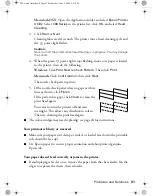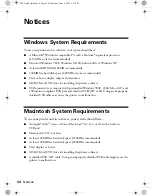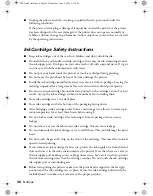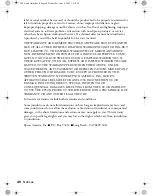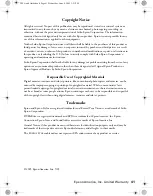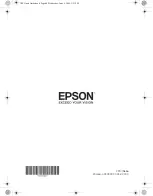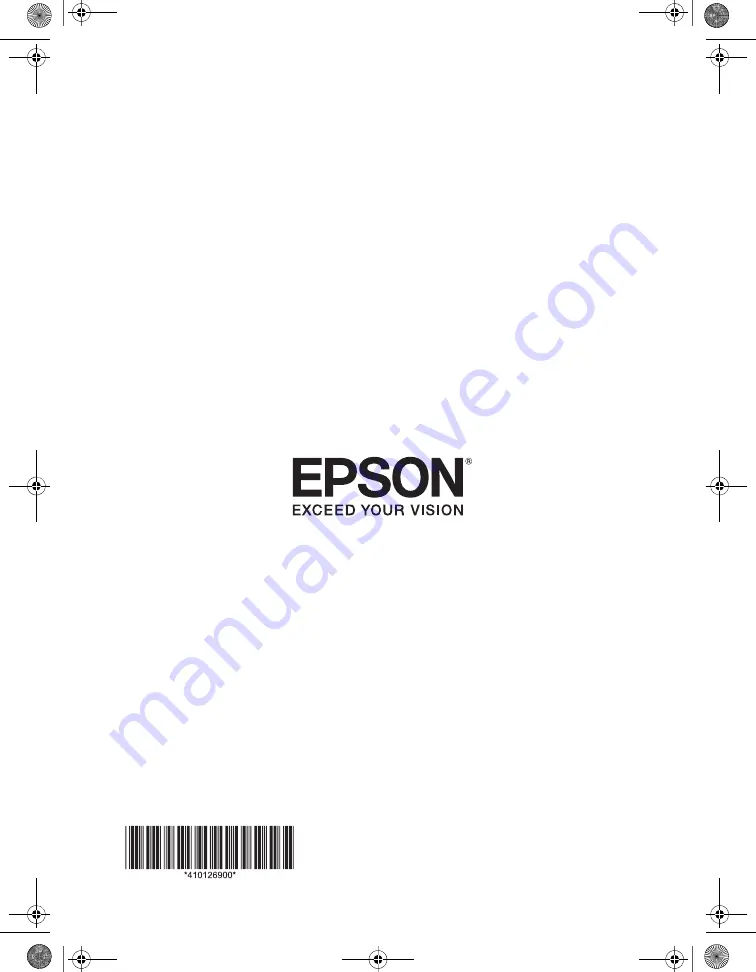Reviews:
No comments
Related manuals for C11C616001 - Stylus C68 Color Inkjet Printer

PIXMA MX882 Series
Brand: Canon Pages: 34

MX470
Brand: Canon Pages: 4

MX470
Brand: Canon Pages: 913

Laser Class 700 Series
Brand: Canon Pages: 30

Laser Class 700 Series
Brand: Canon Pages: 6

Laser Class 700 Series
Brand: Canon Pages: 6

Laser Class 700 Series
Brand: Canon Pages: 108

PIXMA MX860 series
Brand: Canon Pages: 9

imagePROGRAF iPF9400
Brand: Canon Pages: 8

PIXMA MX860 series
Brand: Canon Pages: 93

MP980 series
Brand: Canon Pages: 20

PIXMA MX922
Brand: Canon Pages: 30

PIXMA MX922
Brand: Canon Pages: 2

7760DN - Phaser Color Laser Printer
Brand: Xerox Pages: 158

C931dn
Brand: Oki Pages: 320

G0923
Brand: Grizzly Pages: 56

ML590
Brand: Oki Pages: 2

Star NX-500
Brand: Star Pages: 88