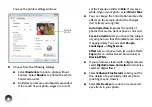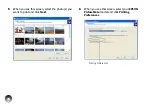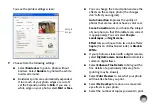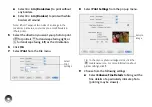41
Printing with the Windows Vista Photo Gallery
1
Locate the photo you want to print on your
computer.
2
Right-click the photo, highlight
Open With
, and
select
Windows Photo Gallery
.
3
Click the
icon at the top of the screen, then
select
from the drop-down menu that
appears.
4
Make sure your printer is selected, then choose
PictureMate Photo Paper
as the Paper type
setting. (
4 × 6 in
is automatically selected as the
Paper size setting.)
5
Click
Options
in the lower right corner of the
screen and select
Printer Properties
.
Print icon
Options
Summary of Contents for C11CA54203 - PictureMate Show Digital Frame
Page 1: ...User s Guide ...
Page 3: ...3 Specifications 82 Notices 87 Index 65 ...
Page 106: ...106 ...