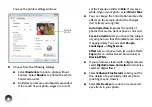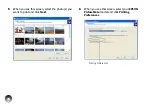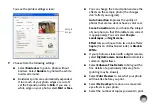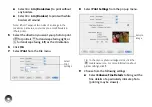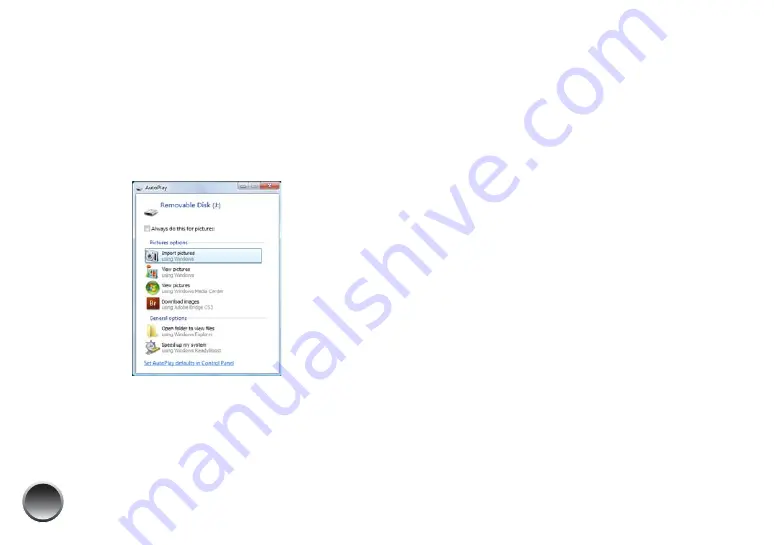
54
What happens when your computer detects your
photos depends on the type of system you have. See
below for Windows Vista and XP. For Windows 2000
and Macintosh, see page 55.
Windows Vista and XP
You may see a screen like this:
Note: If you don’t see this screen, remove your memory card
from PictureMate and insert it again.
You can choose any of the options to copy, view, or
import your photos.
●
To copy photos to your computer, select
Import
pictures
(Windows Vista) or
Copy pictures to a
folder on my computer
and click
OK
(Windows
XP). Follow the on-screen instructions.
●
To copy photos from your computer to the card,
select
Open folder to view files
and click
OK
.
Then drag and drop the photos from your
computer folder to the correct folder on your card.
Make sure the photo files meet the requirements
described in “Supported Photo Formats” on
page 53.
Note: To copy files from Adobe
®
Photoshop
®
, save them as
RGB images using the standard save option (non-progressive
JPG). Files saved in the CMYK format may not print with the
colors you expect.
When you’re done copying photos, carefully remove
your memory card, as described in “Preparing to
Remove a Memory Card” on page 55.
Summary of Contents for C11CA54203 - PictureMate Show Digital Frame
Page 1: ...User s Guide ...
Page 3: ...3 Specifications 82 Notices 87 Index 65 ...
Page 106: ...106 ...