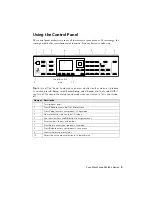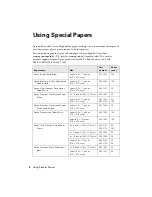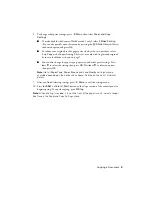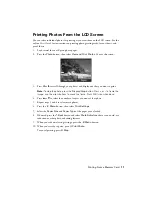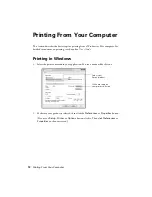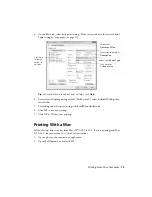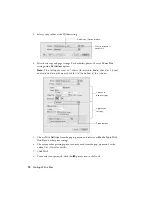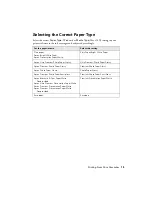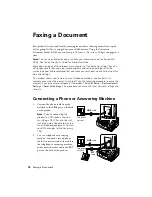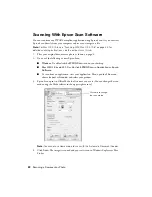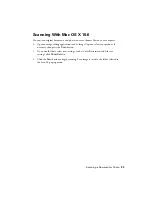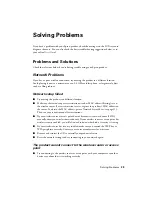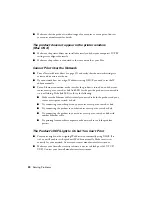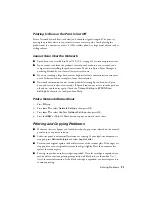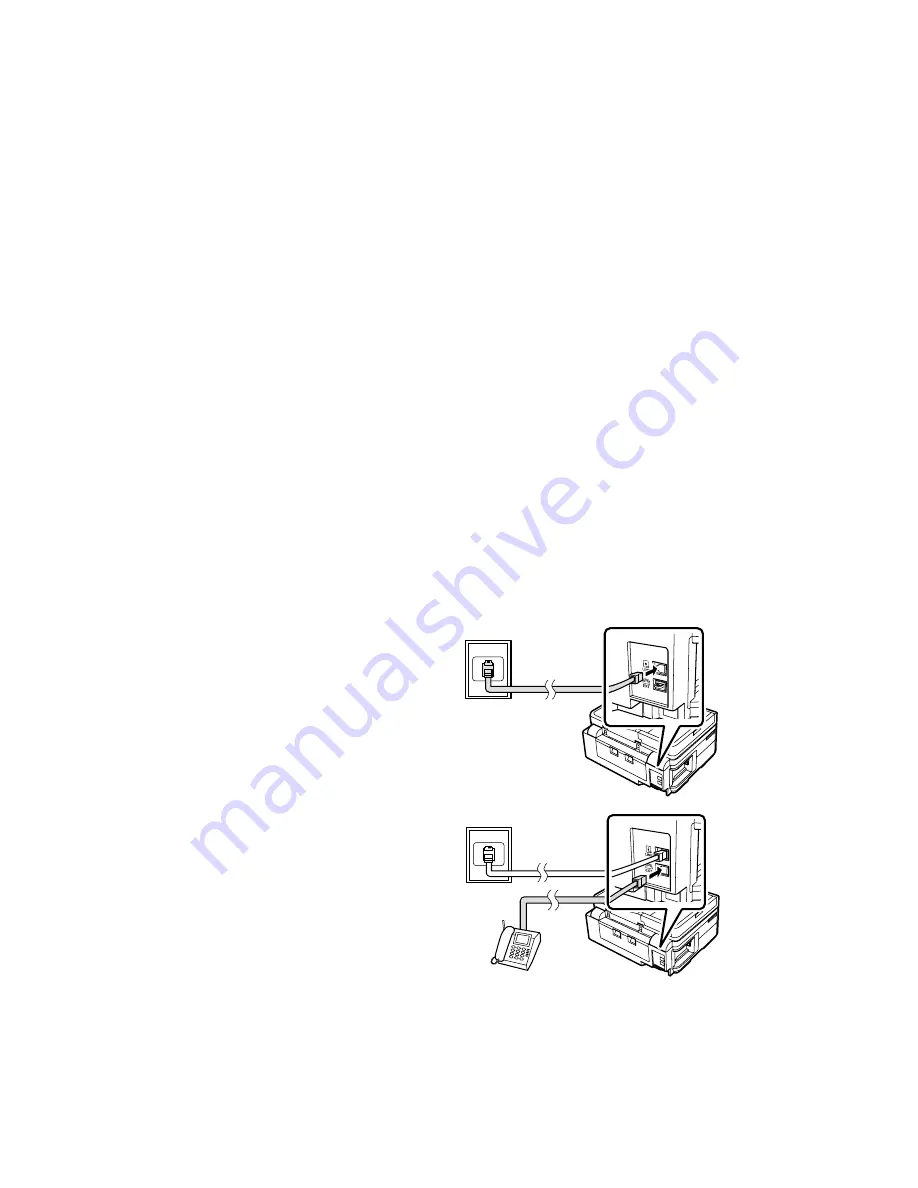
16
Faxing a Document
Faxing a Document
Your product lets you send faxes by entering fax numbers, selecting entries from a speed
dial or group dial list, or using the one-touch dial buttons. Using the Automatic
Document Feeder (ADF), you can fax up to 30 letter- or A4- size or 10 legal-size pages at a
time.
Note:
You can also send or receive a fax from your computer using the Epson FAX
Utility. See the online
User’s Guide
for more information.
Breakdown or repair of this product may cause loss of fax data and settings. Epson is
not responsible for backing up or recovering data and settings during or after the
warranty period. We recommend that you make your own backup or print out your fax
data and settings.
This product allows you to store names, telephone numbers, and fax data in its
memory even when the power is turned off. Use the following procedure to erase the
memory if you give away or dispose of the product: Select
F
Setup
>
Restore Default
Settings
>
Reset All Settings
. This procedure will erase all of your network settings and
fax data.
Connecting a Phone or Answering Machine
1.
Connect the phone cable from the
wall jack to the
LINE
port on the back
of the product.
Note:
If you’re connecting the
product to a DSL phone line, you
must plug a DSL filter into the wall
jack or you won’t be able to use the
fax or telephone equipment. Contact
your DSL provider for the necessary
filter.
2.
To use a telephone or answering
machine, you need a second phone
cable. Connect one end of the cable to
the telephone or answering machine,
and connect the other end to the
EXT.
port on the back of the product.
Telephone
wall jack
LINE
cable
Telephone
wall jack
LINE
cable
EXT.
cable