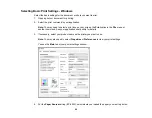104
• Select
Custom
and click the
Advanced
button to manually adjust the color correction settings or
turn off color management in your printer software.
• Select
Image Options
to access additional settings for improving printed images.
Note:
You can also select
Color Universal Print
settings.
3.
To add the following features, click the
Watermark Features
button:
•
Anti-Copy Pattern
: adds a watermark that only appears when your printout is copied
•
Watermark
: adds a visible watermark to your printout
•
Header/Footer
: adds information such as the date and time to the top or bottom of your printout
Note:
Click the
Settings
button to customize the text and location of the header or footer.
4.
Select any of the Additional Settings options to customize your print.
Custom Color Correction Options - Windows
Image Options and Additional Settings - Windows
Header/Footer Settings - Windows
Parent topic:
Related tasks
Summary of Contents for C11CF74203
Page 1: ...EC 4020 EC 4030 User s Guide ...
Page 2: ......
Page 18: ...18 3 Select General Settings 4 Select Basic Settings 5 Select Date Time Settings ...
Page 29: ...29 Product Parts Inside 1 Document cover 2 Scanner glass 3 Control panel ...
Page 67: ...67 1 Pull out the paper cassette 2 Slide the edge guides outward ...
Page 85: ...85 1 Open the document cover ...
Page 156: ...156 You see an Epson Scan 2 window like this ...
Page 158: ...158 You see an Epson Scan 2 window like this ...
Page 160: ...160 You see this window ...
Page 246: ...246 You see a window like this 4 Click Print ...
Page 255: ...255 Related tasks Loading Paper in the Cassette ...
Page 257: ...257 5 Open the document cover ...
Page 259: ...259 8 Open the ADF cover ...