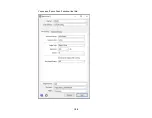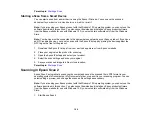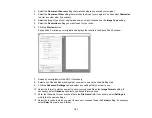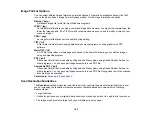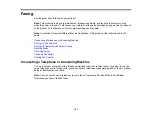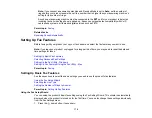172
fax calls. Select the ring pattern assigned to fax calls in the Distinctive Ring Setting. If you select
On
or a ring pattern other than
All
, Receive Mode is automatically set to
Auto
.
10. On the Receive Mode Setting screen, do one of the following:
• If you have connected an external telephone or answering machine to the product, select
Yes
and
go to the next step.
• If you did not connect an external telephone or answering machine, select
No
and go to step 12.
(Receive Mode is automatically set to
Auto
; otherwise you cannot receive faxes.)
11. On the next Receive Mode Setting screen, select
Yes
to receive faxes automatically or select
No
to
receive faxes manually.
Note:
If you connect an external answering machine and select to receive faxes automatically, make
sure the
Rings to Answer
setting is correct. If you select to receive faxes manually, you need to
answer every call and operate the product’s control panel or your phone to receive faxes.
12. On the Proceed screen, confirm the displayed settings and select
Proceed
, or press the back arrow
to change the settings.
13. On the Run Check Fax Connection screen, select
Start Checking
and follow the on-screen
instructions to check the fax connection and print a report of the check result. If there are any errors
reported, try the solutions on the report and run the check again.
If the Select Line Type screen appears, select the correct line type.
If the Select Dial Tone Detection screen appears, select
Disable
. However, disabling the dial tone
detection function may drop the first digit of a fax number and send the fax to the wrong number.
Parent topic:
Related tasks
Entering Characters on the LCD Screen
Selecting the Line Type
If you connect the product to a PBX phone system or terminal adapter, you must change the product's
line type. PBX (Private Branch Exchange) is used in office environments where an external access code
such as “9” must be dialed to call an outside line. The default Line Type setting is PSTN (Public Switched
Telephone Network), which is a standard home phone line.
1.
Press the
home button, if necessary.
2.
Select
Settings
.
Summary of Contents for C11CF74203
Page 1: ...EC 4020 EC 4030 User s Guide ...
Page 2: ......
Page 18: ...18 3 Select General Settings 4 Select Basic Settings 5 Select Date Time Settings ...
Page 29: ...29 Product Parts Inside 1 Document cover 2 Scanner glass 3 Control panel ...
Page 67: ...67 1 Pull out the paper cassette 2 Slide the edge guides outward ...
Page 85: ...85 1 Open the document cover ...
Page 156: ...156 You see an Epson Scan 2 window like this ...
Page 158: ...158 You see an Epson Scan 2 window like this ...
Page 160: ...160 You see this window ...
Page 246: ...246 You see a window like this 4 Click Print ...
Page 255: ...255 Related tasks Loading Paper in the Cassette ...
Page 257: ...257 5 Open the document cover ...
Page 259: ...259 8 Open the ADF cover ...