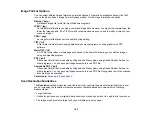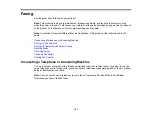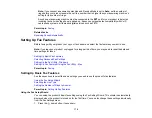177
Parent topic:
Print Settings - Fax
Set the print options you want to use for incoming faxes in the
Receive Settings
>
Print Settings
menu.
Setting
Options
Description
Auto Reduction
On
Select to reduce the size of large received faxes to fit
on the paper size in the selected paper source.
Off
Select to print large incoming faxes at their original
size on multiple sheets, if necessary.
Split Page Settings
Delete Print Data
After Split
Select how to split large incoming faxes across
multiple sheets.
Overlap When
Split
Auto Rotation
On
If you have loaded A5-size paper, select
On
to rotate
landscape-oriented incoming faxes so that they print
correctly on the paper.
Off
Add Reception
Information
On
Select
On
to include the date, time, the sender's
information, and a page number in your incoming
faxes.
Off
2-Sided
On
Select
On
to print incoming faxes double sided. You
can also select the
Binding Margin
.
Off
Print Start Timing
All Pages
Received
Select to print incoming faxes after the product
receives all of the pages of the document.
First Page
Received
Select to print incoming faxes as soon as the product
receives the first page of the document.
Collation Stack
On
Select
On
to print incoming faxes so that the pages
are stacked in the correct page order. (When the
product is low on memory, this option may not be
available.)
Off
Summary of Contents for C11CF74203
Page 1: ...EC 4020 EC 4030 User s Guide ...
Page 2: ......
Page 18: ...18 3 Select General Settings 4 Select Basic Settings 5 Select Date Time Settings ...
Page 29: ...29 Product Parts Inside 1 Document cover 2 Scanner glass 3 Control panel ...
Page 67: ...67 1 Pull out the paper cassette 2 Slide the edge guides outward ...
Page 85: ...85 1 Open the document cover ...
Page 156: ...156 You see an Epson Scan 2 window like this ...
Page 158: ...158 You see an Epson Scan 2 window like this ...
Page 160: ...160 You see this window ...
Page 246: ...246 You see a window like this 4 Click Print ...
Page 255: ...255 Related tasks Loading Paper in the Cassette ...
Page 257: ...257 5 Open the document cover ...
Page 259: ...259 8 Open the ADF cover ...