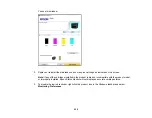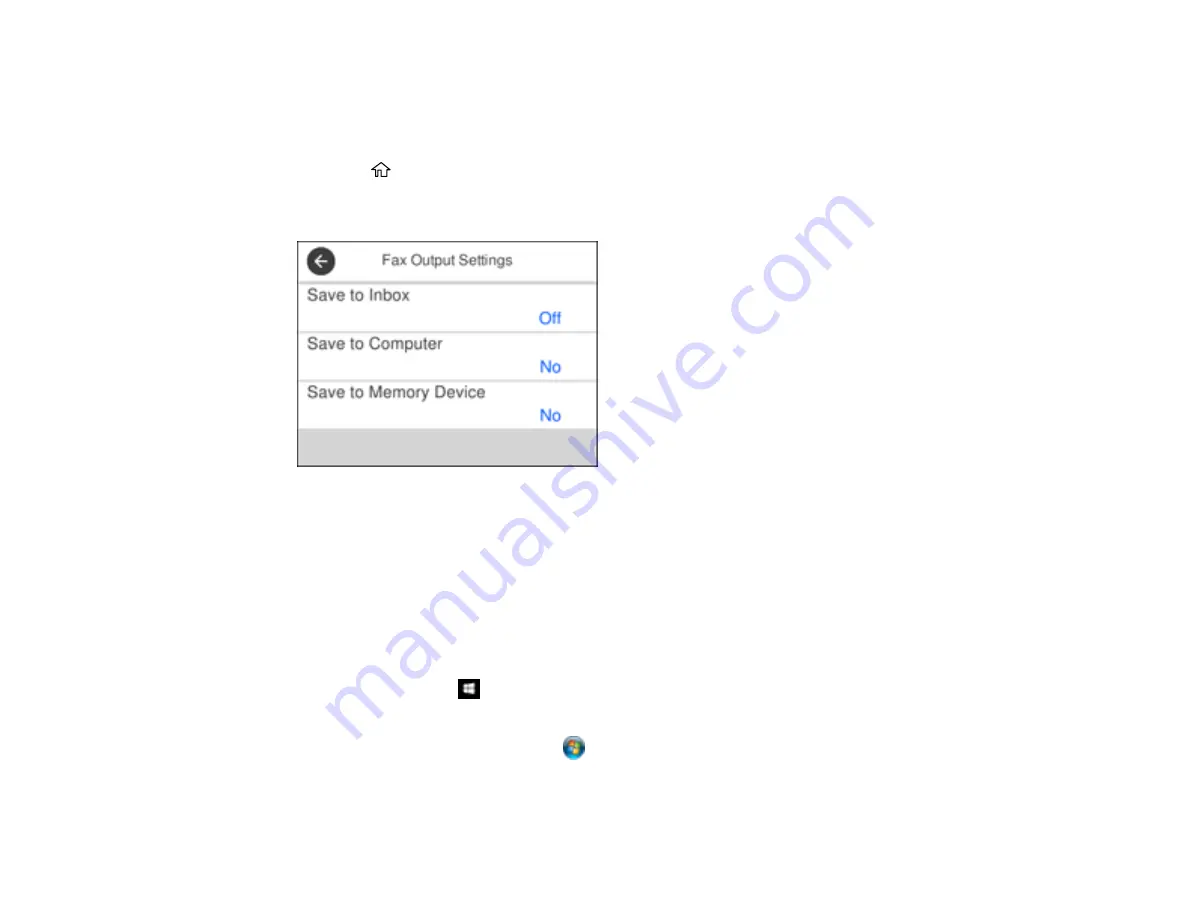
211
Saving Faxes to an External USB Device
You can save incoming faxes to an external USB device connected to your product.
1.
Insert a supported external USB device into the product's USB port.
2.
Press the
home button, if necessary.
3.
Select
Settings
>
General Settings
>
Fax Settings
>
Receive Settings
>
Fax Output Settings
.
You see a screen like this:
4.
Select
Save to Memory Device
5.
Select
Yes
to save the fax or
Yes and Print
to save and print the fax.
Parent topic:
Selecting Received Fax Options Using the Fax Utility - Windows
You can select options for use with received faxes using the FAX Utility for Windows.
1.
Do one of the following:
•
Windows 10:
Click
and select
EPSON Software
.
•
Windows 8.x
: Navigate to the
Apps
screen.
•
Windows (other versions)
: Click
or
Start
>
Programs
or
All Programs
>
EPSON Software
.
2.
Select
FAX Utility
.
Summary of Contents for C11CF74203
Page 1: ...EC 4020 EC 4030 User s Guide ...
Page 2: ......
Page 18: ...18 3 Select General Settings 4 Select Basic Settings 5 Select Date Time Settings ...
Page 29: ...29 Product Parts Inside 1 Document cover 2 Scanner glass 3 Control panel ...
Page 67: ...67 1 Pull out the paper cassette 2 Slide the edge guides outward ...
Page 85: ...85 1 Open the document cover ...
Page 156: ...156 You see an Epson Scan 2 window like this ...
Page 158: ...158 You see an Epson Scan 2 window like this ...
Page 160: ...160 You see this window ...
Page 246: ...246 You see a window like this 4 Click Print ...
Page 255: ...255 Related tasks Loading Paper in the Cassette ...
Page 257: ...257 5 Open the document cover ...
Page 259: ...259 8 Open the ADF cover ...