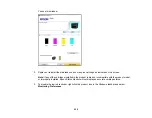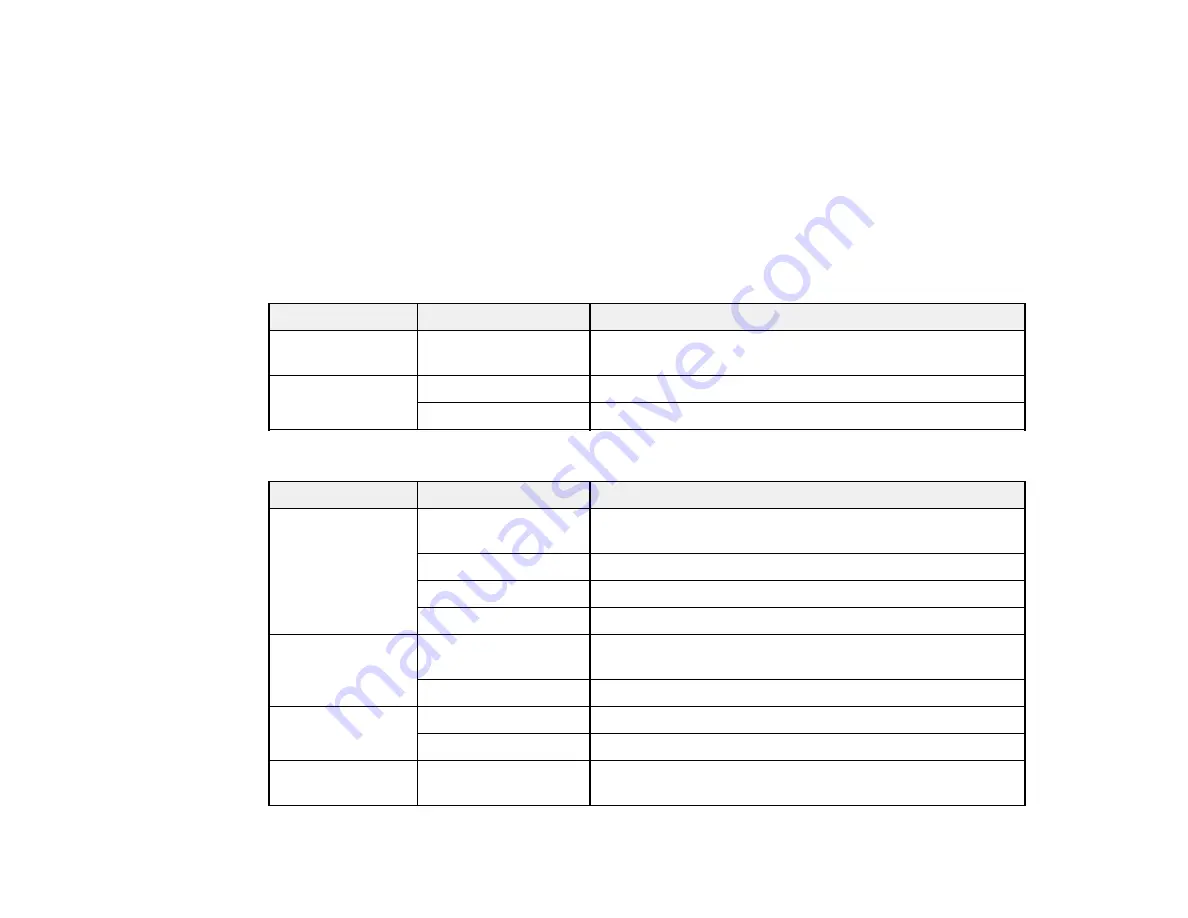
220
Parent topic:
Viewing and Printing from the LCD Screen
Related references
Print Setting Options - Device Mode
Print Setting Options - Device Mode
Select the print settings you want to use when printing from a USB device.
Note:
Not all options or settings may be available, depending on the file format.
Basic Settings
Print settings
Available options
Description
Paper Setting
Various paper size
and type settings
Indicates the source that contains the paper size and type
you want to print on
Color Mode
B&W
Prints the photo in black and white
Color
Prints the photo in color
Advanced
settings
Print settings
Available options
Description
Layout
Borderless
Expands the image to the edge of the paper (slight
cropping may occur)
With Border
Leaves a small margin around the image
20-up
Prints 20 images on one page
Index
Prints thumbnail images with file information
Fit Frame
On
Automatically crops the photo to fit into the selected photo
layout
Off
Turns off automatic cropping
Quality
Standard
Provides good quality for most prints
Best
Provides the highest quality for special prints
Date
Various date formats
Prints the date the photo was taken on the photo in the
format you select
Summary of Contents for C11CF74203
Page 1: ...EC 4020 EC 4030 User s Guide ...
Page 2: ......
Page 18: ...18 3 Select General Settings 4 Select Basic Settings 5 Select Date Time Settings ...
Page 29: ...29 Product Parts Inside 1 Document cover 2 Scanner glass 3 Control panel ...
Page 67: ...67 1 Pull out the paper cassette 2 Slide the edge guides outward ...
Page 85: ...85 1 Open the document cover ...
Page 156: ...156 You see an Epson Scan 2 window like this ...
Page 158: ...158 You see an Epson Scan 2 window like this ...
Page 160: ...160 You see this window ...
Page 246: ...246 You see a window like this 4 Click Print ...
Page 255: ...255 Related tasks Loading Paper in the Cassette ...
Page 257: ...257 5 Open the document cover ...
Page 259: ...259 8 Open the ADF cover ...