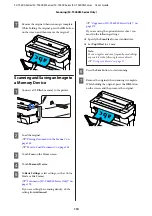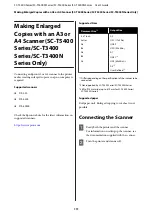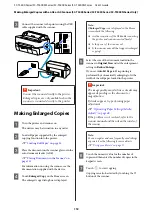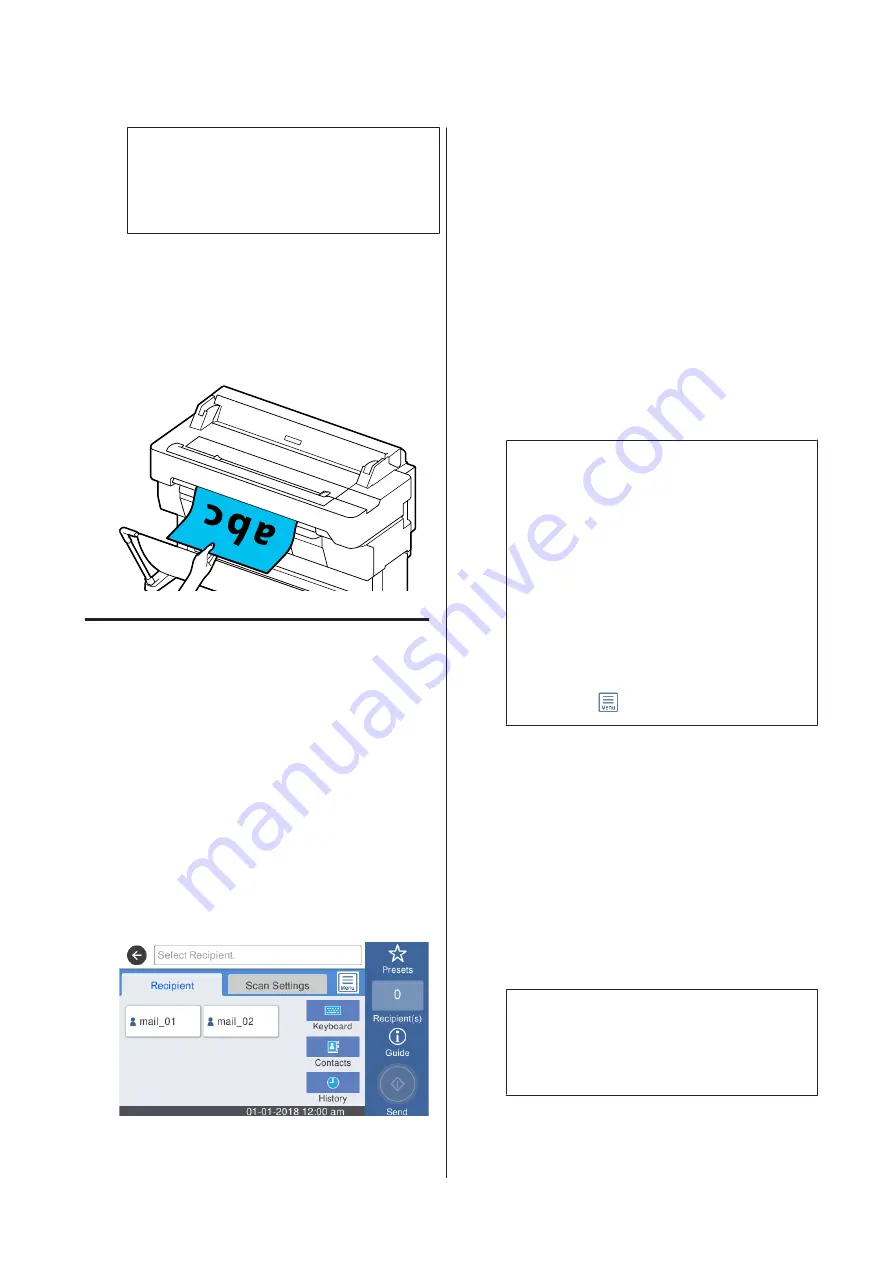
Note:
You can register and save frequently used settings
as presets. See the following for more details.
U
“Using your Presets” on page 17
F
Press the
Save
button to start scanning.
G
Remove the original when scanning is complete.
While holding the original, press the
OK
button
on the screen, and then remove the original.
Scanning and Attaching an
Image to an Email
A
Load the original.
U
“Placing Documents in the Scanner” on
U
“How to Load Documents” on page 105
B
Touch
Scan
on the Home screen.
C
Touch
.
A screen from which you specify a recipient
appears.
D
Specify the recipient using one of the 4 following
methods.
❏
Select a recipient that is registered for frequent
use: Touch the icon that is displayed.
❏
Keyboard: Touch
Keyboard
and enter a
recipient. Touch
OK
.
❏
Select from your contacts: Touch
Contacts
,
select a recipient or group, and then touch
Close
.
You can search the recipients from your
contacts. Enter search keywords into the search
box at the top of the screen.
❏
Select from your history: Touch
History
, select
a recipient, and then touch
Close
.
Note:
❏
The number of recipient that you have selected
appears on the right side of the screen. You can
send an email to up to 10 recipients (email
addresses or groups).
If you include a group in your recipients, you
can also add the addresses in the group and
send an email to up to 200 email addresses.
❏
You can check a list of the selected addresses by
touching the box at the top of the screen.
❏
You can display or print a history of sent
emails or change the email server settings by
touching
.
E
Touch
Scan Settings
, and then do the settings for
scanning.
Select settings, such as the Color Mode and the
File Format.
U
“Scan menu (SC-T5400M Series Only)” on
If you are using the optional carrier sheet, you
must do the following settings.
❏
Specify the
Scan Size
from a standard size.
❏
Set
Top Offset
to 19 mm.
Note:
You can register and save frequently used settings
as presets. See the following for more details.
U
“Using your Presets” on page 17
F
Press the
Save
button to start scanning.
SC-T5400 Series/SC-T5400M Series/SC-T3400 Series/SC-T3400N Series User's Guide
Scanning (SC-T5400M Series Only)
109