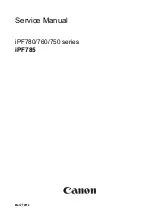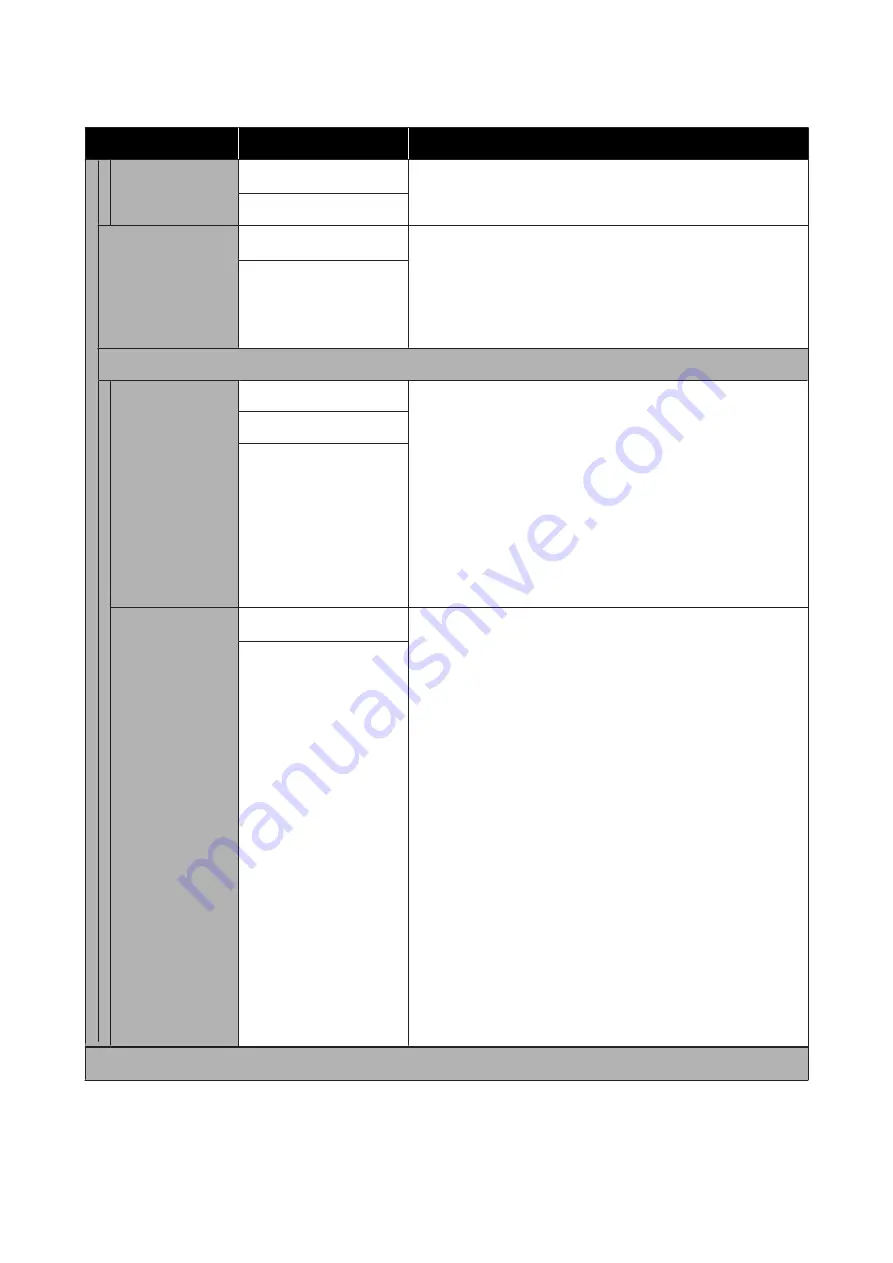
Settings item
Settings value
Explanation
Protection of
Personal Data
Off
*
On
Access Control
(SC-T5400M Series
Only)
Off
*
With Access Control, you can control the functions that users can use
by linking the functions to the accounts registered to the users on the
printer. If administrators want to restrict users, set this to
On
. User
accounts must be created ahead of time.
Do the settings for creating user accounts in Web Config. See the
Administrator's Guide
for more details.
On
Admin Settings
Admin Password
Register
When using the Lock Setting function, touch
Register
and set the
administrator password. If changing a password that has already
been set, touch
Change
and set the new password.
Set the password and set
Lock Setting
to
On
to ask for input of a
password when displaying specific settings menus such as network
configuration.
These menus will only be displayed if the correct password is entered,
preventing non-administrators from accidentally changing settings.
Keep the password in a safe place.
Should you forget the password, contact your dealer or Epson
Support.
Change
Clear All Settings
Lock Setting
Off
*
Setting
On
will result in the administrator password being requested
when any of the following menu items are selected, and unless the
password is entered, changing the setting or running the function
will not be possible. When selecting On, first set the Admin Password.
❏
Sleep Timer
❏
Power Off Timer
❏
Circuit Breaker Interlock Startup
❏
Date/Time Settings
❏
Operation Time Out
❏
Printing Language
❏
Universal Print Settings
❏
Memory Device Interface
❏
Self Check and Cleaning
❏
PC Connection via USB
❏
USB I/F Timeout Setting
❏
Network Settings
❏
Powerful Cleaning
❏
Discharging/Charging Ink
On
Restore Default Settings
SC-T5400 Series/SC-T5400M Series/SC-T3400 Series/SC-T3400N Series User's Guide
Using the Menu
162