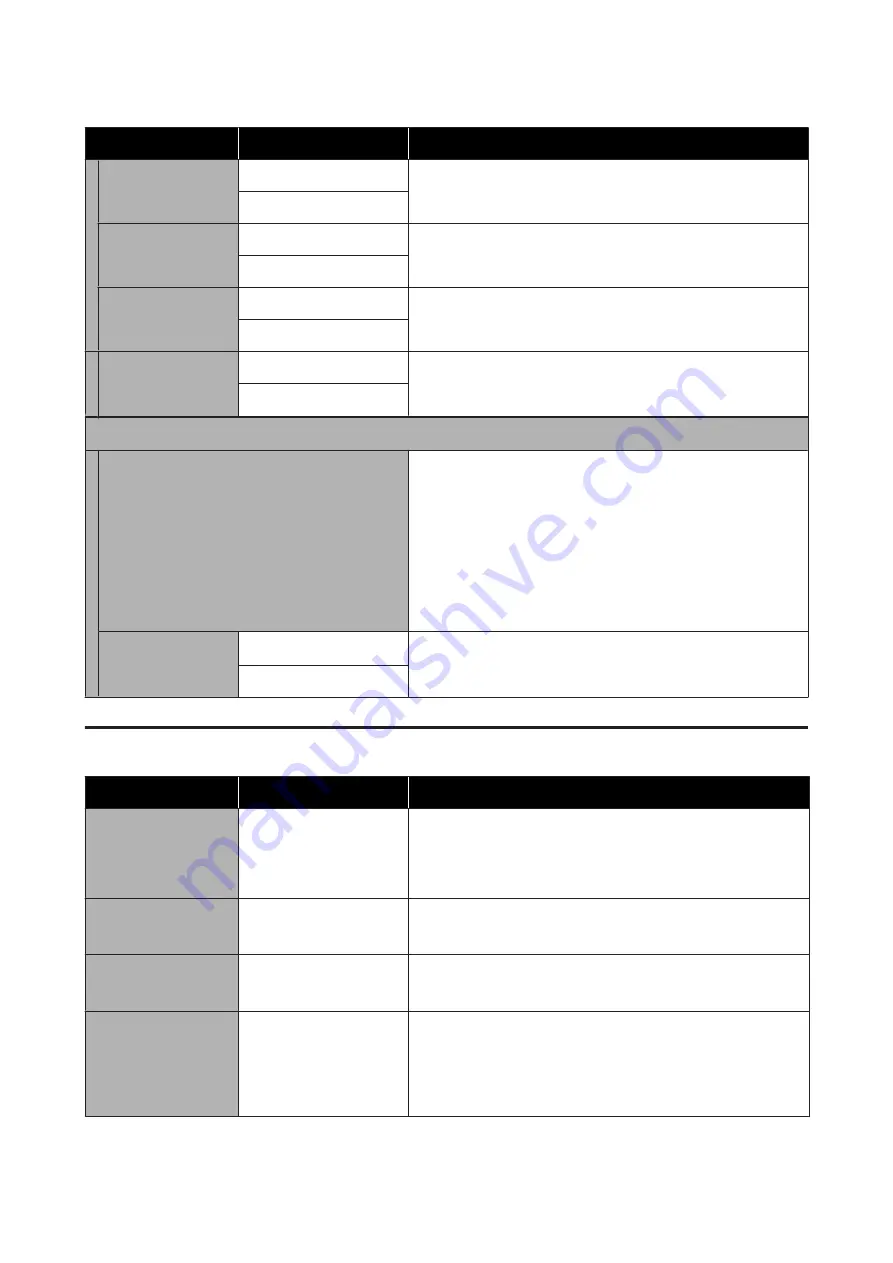
Settings item
Settings value
Explanation
all Wi-Fi/network set‐
tings
Yes
Touch
Yes
to restore all Wi-Fi/network settings to the default
settings.
No
Copy Settings
Yes
Touch
Yes
to restore Copy Settings to the default settings.
No
Scan Settings
Yes
Touch
Yes
to restore Scan Settings to the default settings.
No
Clear All Data and
Settings
Yes
Touch
Yes
to restore all settings with the exception of Date/Time
Settings, Length Unit, and Language in the Settings menu to the
default settings.
No
Firmware Update
Update
Using this function requires that the printer be connected to a
network that can be connected to the Internet. Touch
Start
Checking
to access the Epson website, and to start a search for new
firmware. If there is a display indicating that there is new firmware,
then follow the on-screen instructions to update the firmware.
Updating firmware takes approximately 5 minutes. However, this
may take longer depending on the network environment.
During update, do not turn off the printer or unplug the power cable
from the outlet. Failure to observe this precaution could lead to
damage.
Notification
Off
*
Set
On
to automatically check periodically for new firmware. If new
firmware is found, a message will be displayed when the power is
turned on.
On
Maintenance
Settings item
Settings value
Explanation
Print Quality
Adjustment
Start
Perform the same adjustment as in
Media Adjust
in the Paper Setting
menu. When carrying out this action from this menu, select the paper
source from the first screen.
U
“Optimizing Paper Settings (Media Adjust)” on page 48
Print Head Nozzle
Check
Start
Check for clogged nozzles by printing a check pattern.
U
“When you want to unclog the print head” on page 199
Head Cleaning
Start
Perform if the printed check pattern has faint or missing areas.
U
“When you want to unclog the print head” on page 199
Ink Cartridge(s)
Replacement
Display procedure
Select when replacing an ink cartridge while confirming the
procedure. If you are familiar with replacement and do not need to
confirm the procedure, you can replace the ink cartridge without
selecting this menu item.
U
“Replacing Ink Cartridges” on page 186
SC-T5400 Series/SC-T5400M Series/SC-T3400 Series/SC-T3400N Series User's Guide
Using the Menu
163






























